New Widgets
In response to the Fall Experience Survey we are pleased to share three new widgets that have been designed to simplify and speed access to content/information, improve usability and reduce confusion. The three new widgets are available in the custom widgets section when adding widgets to your homepage. The three new widgets include a three-tabbed communications widget, a three-tabbed assessments widget, a content navigator and a Syllabus Widget.
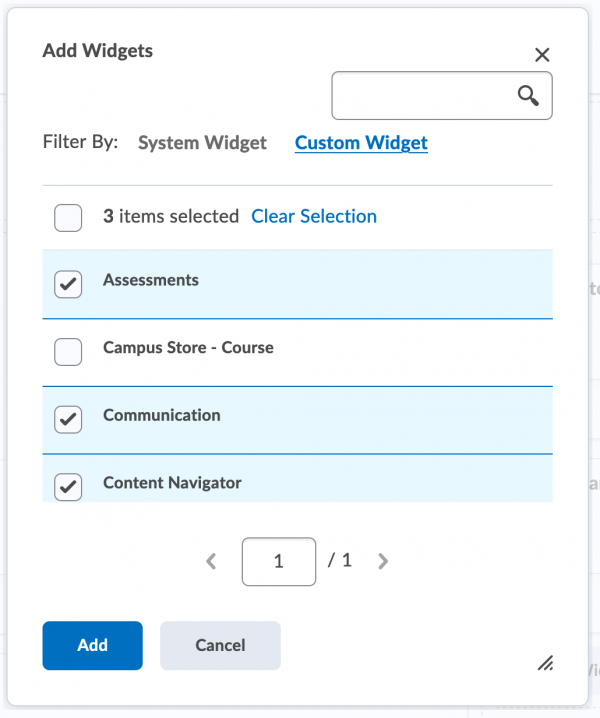
To create a consistent learning experience across courses we have developed a new course template that utilizes the new widgets and can be implemented across courses and faculties to create a consistent learning environment. We recognize this template may not fit all types of courses. Instructors may choose to use the new homepage as designed, incorporate individual widgets from this homepage or choose a different approach entirely.
Communication Widget
The Communication widget includes three tabs that provide a central location for all course communication. It is comprised of three tabs: Welcome, Announcements and Discussions.
Welcome Tab
The Welcome tab provides an introduction to the course and acts as a way-finding tool for quick access to important parts of the course that are critical for success. By default, the widget displays default text that provides an indication of what may be helpful for students including how to find the course syllabus and the course learning objectives. Before the course starts, this information should be updated and personalized for your course. Learn how to modify the Welcome Tab content. Over time, this widget can be repopulated with any information you wish.
Announcements Tab
The Announcements tab will automatically show the most recent (up to five) announcements and allow you to quickly explore and connect with the information. If announcements do not exist than the tab is not displayed to students. Learn more about how the Announcements Tab functions.
Discussions Tab
The Discussions tab will automatically show the latest discussions and provide connections to participate. If discussions do not exist than the tab is not displayed to students. Learn more about how the Discussions Tab functions.
To learn more, explore the Communications Widget
Assessments Widget
This widget contains three tabs that provide quick access to Assignments, Quizzes and Grades.
Assignments Tab
The Assignments tab will showcase the latest three assignments and provide a quick connection to access the full content. If assignments do not exist the tab will not be shown to students. If there are assignments the tab will indicate when they are due and overdue. You can click on the link in the widget to be taken to the assignment. Learn more about how the Assignments Tab functions.
Quizzes Tab
The Quizzes Tab provides a list of the latest three quizzes. If quizzes do not exist than the tab will not be shown to students. If quizzes exist you can click the link to be taken directly to the quiz. If a quiz is overdue there will be an indicator to notify students. Learn more about how the Quizzes Tab functions.
Grades Tab
The Grades Tab provides a direct connect to the grades and allows you to click to access the grade information directly from the tab. If grades do not exist than the tab will display an indication as such. Learn more about how the Grades Tab functions.
Explore the Assessments Widget
Content Navigator Widget
This widget provides quick access to the course content. It is designed with a linear course design in mind (week to week). This widget allows you to traverse course content quickly and efficiently. The widget tracks and displays navigational history and context, allows one-click navigation to last-visited module topic and allows the use of icons to visually indicate content type. This widget shows progress and completion at a glance across multiple modules and sub-modules.
Explore the Content Navigator Widget
Syllabus Widget
The new Syllabus Widget provides an anchor location across courses that utilize the Alternative Course Homepage. The new Syllabus Widget connects users to the Overview Section within the Avenue to Learn course shell. You can populate the Overview Section to include all of the information in the Course Syllabus. The best practice to make this content accessible is to provide this information in a text/HTML format.
Getting Help
Using the widgets? Share your feedback and let us know what is working or suggestions for improvements.
Need help? The New Widgets landing page provides information about and how to use the new widgets. If you still need help, Request support.
