Syllabus Widget
The new Syllabus Widget provides an anchor location across courses that utilize the Alternative Course Homepage. The new Syllabus Widget connects users to the Overview Section within the Avenue to Learn course shell. You can populate the Overview Section to include all of the information in the Course Syllabus. The best practice to make this content accessible is to provide this information in a text/HTML format.
Watch the video:
Using the Widget
When you activate the Alternative Course Homepage the default location of the Syllabus Widget is located on the bottom of the right sidebar. The widget includes an image, text describing the widget and a link to “View Syllabus”.
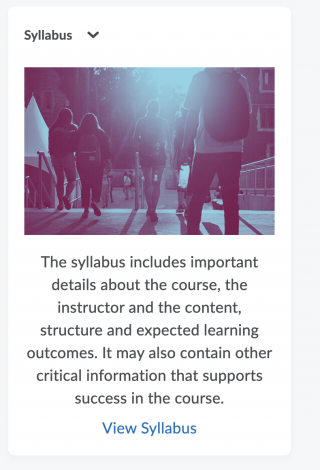
Click the link to be directed to the Overview section of the course shell. This is where you can add information contained in the course syllabus. Note: Beyond adding critical information (how to contact the instructor, course outline and learning objectives, assessments, key dates and course requirements) consider adding technical information like technology requirements for the course, software, hardware, time commitments and additional costs. Providing detailed information in the course syllabus will help to reduce ambiguity and confusion and help reduce demand on both students and instructors.
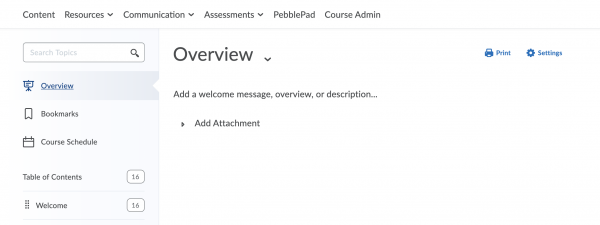
Modify the Overview section
By default the Overview section is empty. To edit/add content click the text that says “Add a welcome message, overview or description…” When you click the text, the text editor appears. Within the dialogue box you can copy and paste your Syllabus from a Word document, create from scratch or connect to an exiting file if the Syllabus exists in a form such as a PDF. Note: self-contained files like PDFs may not meet AODA requirements. If you wish you can also add dynamic content like videos, media or links using the same dialogue box.
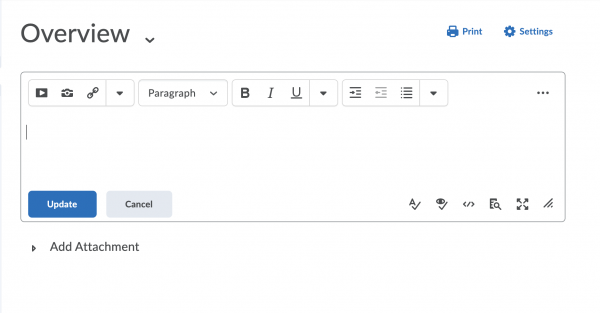
Once you have entered the Syllabus information click the “Update” button. The Syllabus is now available to all users. You can update/modify the Syllabus following this same process. If this is required you should notify anyone enrolled in the course that this content has been changed/updated.
Getting Help
Using the widgets? Share your feedback and let us know what is working or suggestions for improvements.
Need help? The New Widgets landing page provides information about and how to use the new widgets. If you still need help, Request support.
