What is the best way to setup Avenue Mail so I don’t have to check two places?
Avenue to Learn has it’s own internal mail system, that can send and receive mail to any valid e-mail address. This can be confusing for some users, if it is not clear where you expect to get mail. Thankfully, Avenue can be configured, by you, to deliver mail to your McMaster e-mail address or another e-mail address.
To setup Mail to be forwarded to your @mcmaster.ca e-mail address follow these steps:
1. After logging into Avenue to Learn, click on your name in the top right hand corner, and select Account Settings.
2. Select Email.
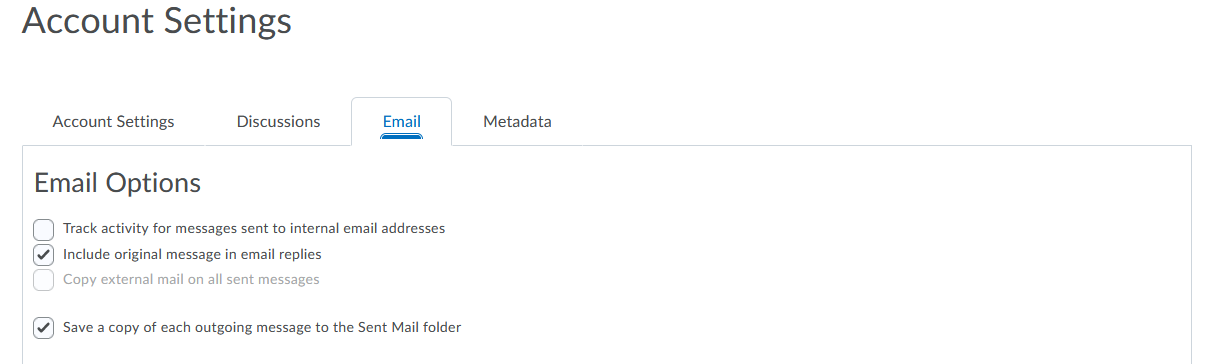
3. Scroll down to Forwarding Options.
4. Enter the appropriate e-mail address (we strongly suggest your @mcmaster.ca e-mail) and select the appropriate setting for your needs.
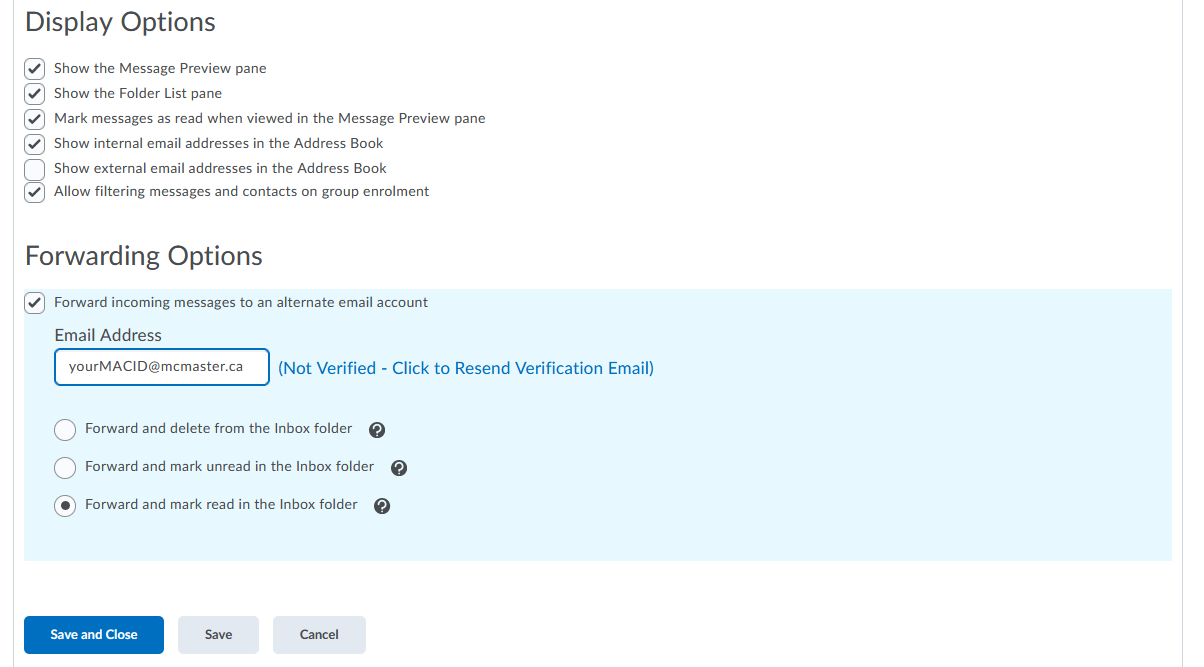
Forward and delete from the Inbox folder will make it appear in Avenue as if you have never received an e-mail. This is the cleanest option, but also could leave important e-mail in Junk or Spam folders if not checked frequently. You could possibly miss submission receipts or other notifications.
Forward and mark unread in the Inbox folder will make it appear in Avenue as if you have never read any e-mail.
Forward and mark read in the Inbox folder is our recommended setting, as it keeps a copy of e-mail you have been sent on Avenue to Learn, but also forwards that e-mail to your other e-mail account.
