If you need to manually transfer scores from a quiz to the grades tool that hasn’t been fully auto graded follow these steps:
1. Go to the quiz tool and select the context menu for the quiz in question and select ‘grade’:
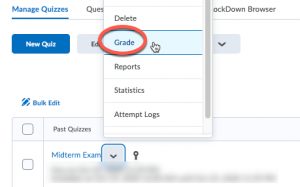
2. Select the global select checkbox, to select all the quiz attempts (make sure that all users are listed on the page. If there are more than one page of attempts, at the bottom right hand corner of the page select the dropdown box and choose ‘200 per page’ to increase the amount of user attempts per page…you may have to go to subsequent pages, if there are more than 200 users)
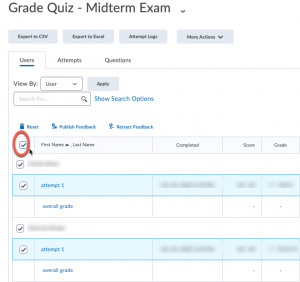
3. Click on ‘Publish Feedback’:
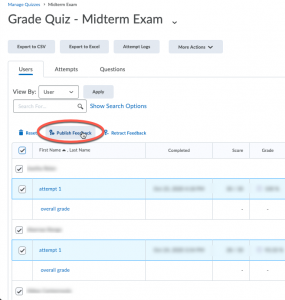
4. Click ‘Yes’ to the confirmation screen for ‘Users will receive feedback on publishing. Do you want to continue?’
Once you have done these steps, go to the corresponding grade item in the grades tool, and confirm that the grades have been successfully transferred.
* Keep in mind that for quizzes that you may have allowed multiple attempts for, the chosen score (highest, average, etc.) is the score that will be pushed to the grades tool.
