Evaluation & Feedback for Instructors
If you want students to access Avenue quiz answers and feedback, you will first want to customize the Evaluation & Feedback settings. You can find instructions for modifying Quiz settings, including Quiz Results Display here:
Once you have modified any evaluation and feedback settings, if need be you will want to provide students with the following instructions for accessing quiz feedback and/or answers:
Accessing Quiz Answers and Feedback for Students
1. Select Quizzes from the navigation bar.
2. Find the Quiz you want feedback on and click on On Attempt in the Evaluation Status Column.
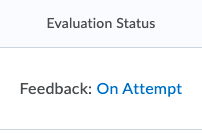
3. Select Attempt 1.
6. You will be able to review your answers to the questions and can see your instructor’s feedback for each question by selecting View Feedback.
