Custom homepages can be useful for instructors looking to add widgets to their homepages or to customize the layout of your homepage. In order to customize your homepage, you can create a new Homepage from scratch or you can copy your current Homepage.
NOTE: In order to customize a shared Homepage (Course Default Homepage or Alternative Homepage) you will need to create a copy of the Homepage.
Copying a pre-existing Homepage
If you want to customize your homepage, but keep the layout/content of a pre-existing shared Homepage (Course Default Homepage or Alternative Homepage) please follow these steps:
NOTE: For the purposes of this documentation, we will be demonstrating how to copy a Course Default Homepage. These steps can be followed for the Alternative Homepage as well.
1. From the Course Admin click Homepages.
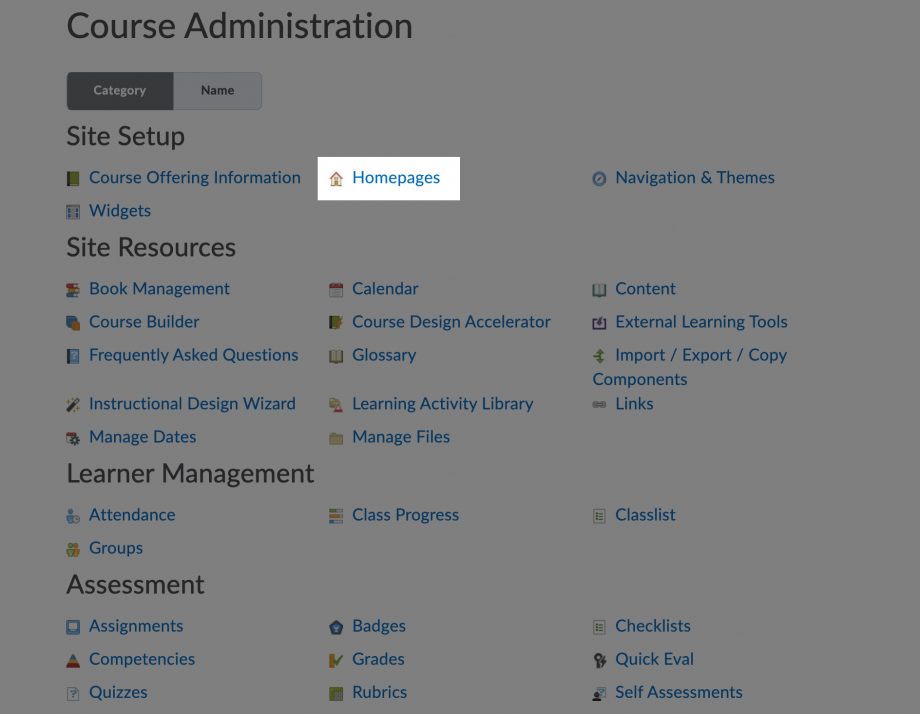
2. From the drop-down menu located at the end of Course Default, select Copy
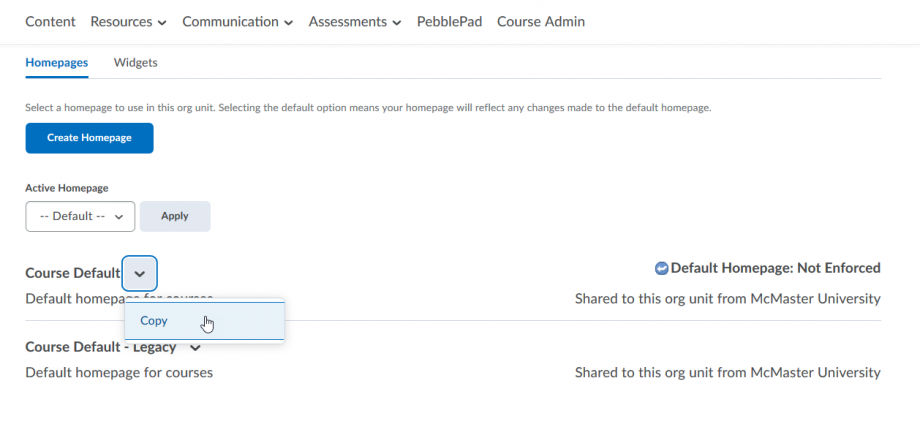
3. From the Active Homepage drop down menu, select Course Default – Copy then Apply
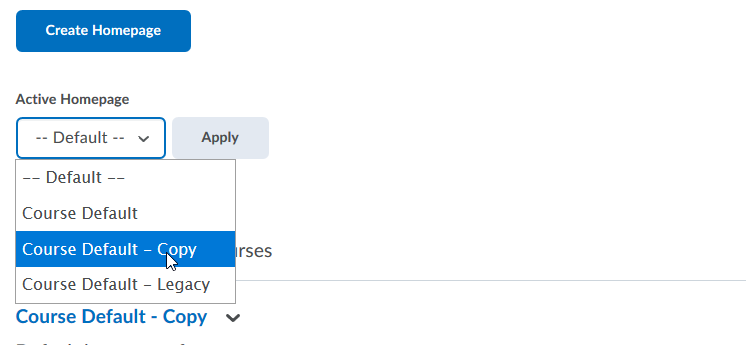
4. From the list of homepages click Course Default – Copy. Your homepage is now customizable!
Creating a new custom Homepage
If you want to create and customize a new Homepage please follow these steps:
1. From the Course Admin click Homepages.
2. Click Create a New Homepage in the top left-hand corner.

3. Create a Name for your custom Homepage, customize it and when you’re finished click Save and Close.
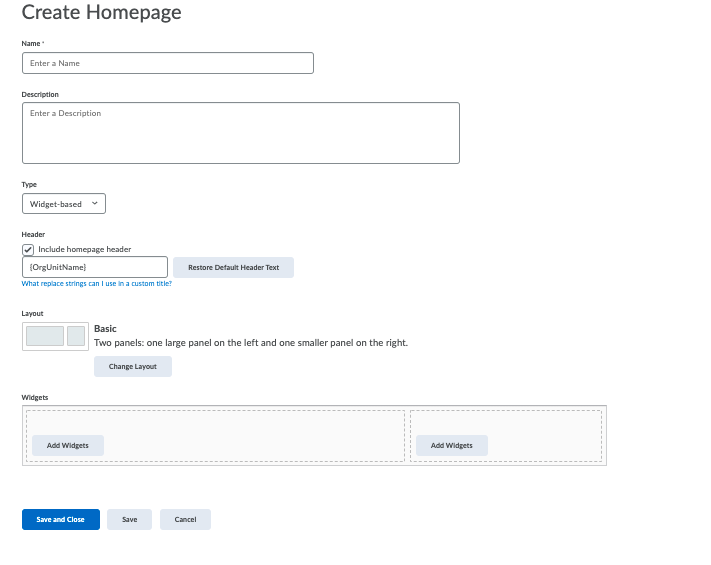
For more information on how to customize your homepage please watch the vendor videos below:
Creating Homepages:
Managing Widgets in Custom Homepages:
