Students are usually automatically enrolled into courses based on registration information from Mosaic. During the University’s Drop/Add period, changes in registration are processed once daily (though they can take up to five business days to be reflected on Avenue).
In some cases, students may not be enrolled into a course in Mosaic. Some examples of these situations may be workshops that occur the summer before students begin their first term at McMaster, courses that have term dates that are not aligned with Registrar semester dates, etc. In these cases, you may wish to add the students manually so they can view the course.
Here is what your CSV needs to include, in separate columns and in this order:
-
MacID
-
Section
-
Role (Student)
Note: to get the section for your course, go into Course Admin, then Sections and then copy the code from the Code Column. Paste that into the Section column in your CSV.
Here is an example of how your spreadsheet should look like:
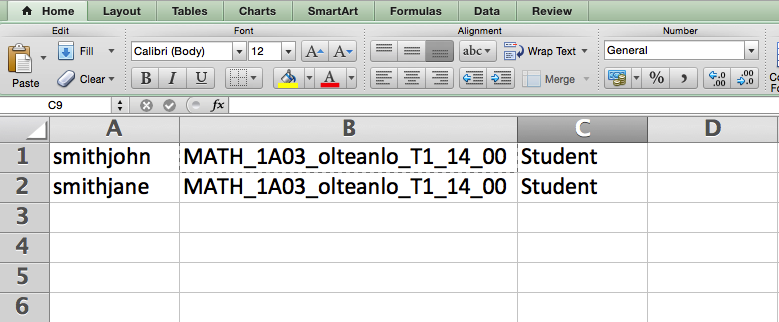
NOTE: If you are using a Mac computer, you should Save As “MS-DOS Comma Separated” to ensure maximum compatibility.
To add students using a spreadsheet, follow these steps:
1. From Communications, select Classlist
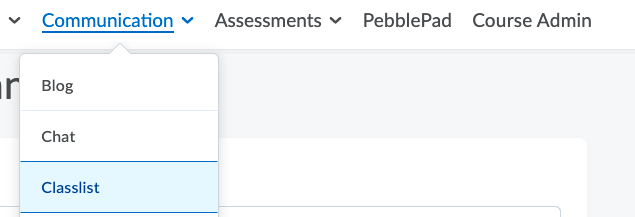
2. Click on Add Participants

3. Select Import users from a file on your computer.
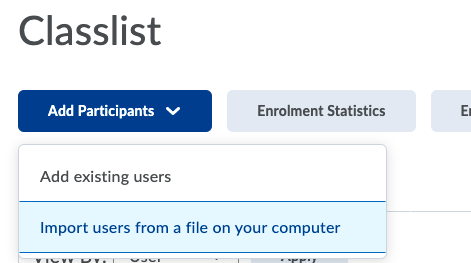
4. Click on Browse, select the CSV file to upload and then click on Import. This will take you to a Confirmation of Enrollment screen, where you will see the list of errors encountered. If there are no errors, simply click Done. If there were a few errors, note down the line number for the error so that you can compare it to your CSV file and note down the students that have not been enrolled. You then have two options: fix the error in the CSV file or manually add those students to the course.
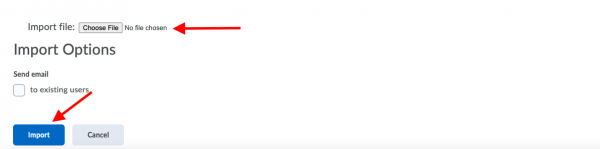
For more information about adding participants to an Avenue course, please see the Classlist support page.
