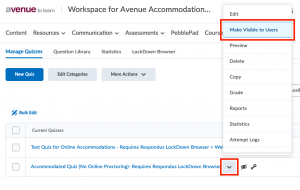Some students may receive an accommodation that prevents the use of online proctoring for a test. Because Respondus Lockdown Browser and Respondus Monitor are configured at the level of the quiz in Avenue to Learn, it is not possible to exempt certain individuals from these settings. In order to accommodate students who have received an exemption from online proctoring, it is necessary to create a version of the quiz without Respondus enabled by creating a copy:
- Click on the context menu next to the name of the quiz you would like to copy
- Select Copy
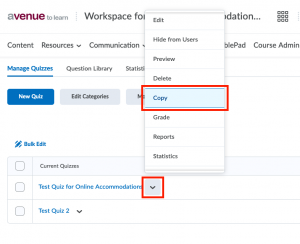
- Selecting Copy will create an identical version of the original quiz – it will have the title “Copy of ‘Original Quiz Name’”. This name can be changed to something more appropriate.
- Modify the Respondus settings for the copied quiz. If the original quiz had Respondus Lockdown Browser enabled, this setting will be enabled for the copied quiz. If Respondus Monitor was enabled for the original quiz, it will not be enabled in the copied version:
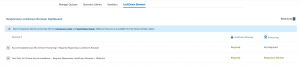
- Use the Respondus interface to modify the proctoring settings:
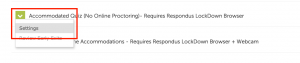
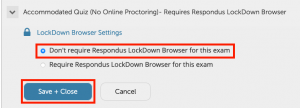
- Once the proctoring settings have been configured, set up the Special Access settings so that only students who require a proctoring accommodation can access the quiz:
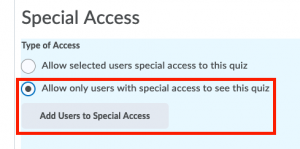
- Ensure that the Availability dates and times and Enforced Time Limit in the Special Access settings have been configured in accordance with the accommodation:
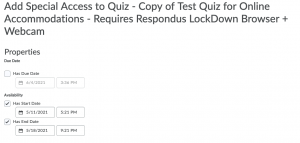
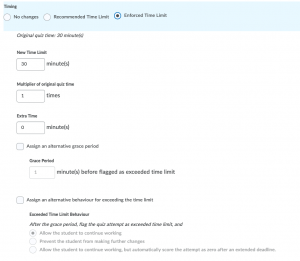
For more detailed information about Special Access settings, please see the Avenue help site article on Special Access - Once the Special Access settings have been configured, make sure to unhide the quiz to ensure that the appropriate students will be able to access the quiz: