When Requesting a New Course Shell, you can request mutliple sections to be added to the course shell.
Under Available Sections click the sections you want to create a course shell for. If you want to create the same course shell for multiple sections, please select the sections you want under one shell and click the “>” arrow. If you want to select all the available sections, please click the double arrow “>>”. If you want to remove a selected course, you can also move courses back by selecting the “<” or “<<” arrows.

Clicking Available Sections and moving the course(s) to Selected Sections.

Selecting the sections you want for your course shell. You can also have multiple cross-listed courses under one Avenue course shell. If your course is cross-listed with another course, you will receive a pop-up message indicating that your course is cross-listed. If the courses that are cross-listed appear under available sections, please select the sections you want to create a course shell for.
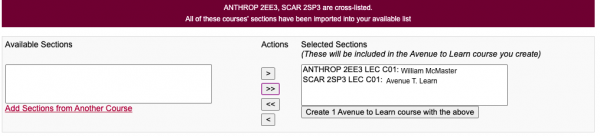
Selecting the Cross-Listed Courses.
OPTIONAL: Add sections from another course. If the cross-listed course you are looking for does not appear under available sections or if you want to add another section to the same course shell, please follow the optional instructions below:
OPTIONAL: Click Add Sections from Another Course
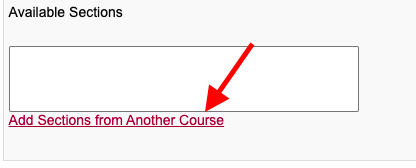
Selecting Add Sections from Another Course.
