Submitting an Assignment
The Assignments tool enables you to submit assignments in Avenue to Learn. To submit an assignment follow the steps below.
1. From the Assessments on the navbar, click Assignments.
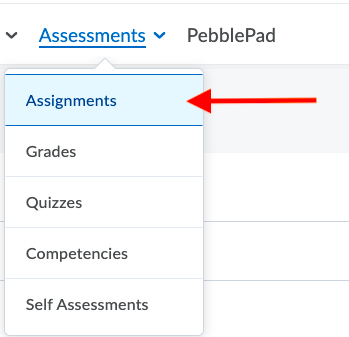
2. Click on the assignment you want to submit to.
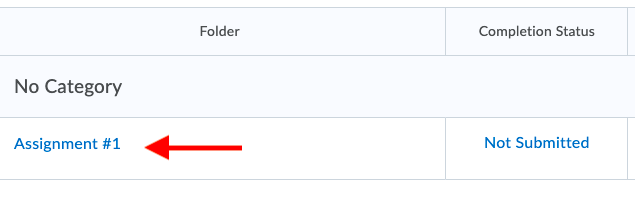
3. Read through and follow the assignment instructions.
4. To submit an assignment do one of the following:
- Type your assignment in the Text Submission field.
- To add a file, click Add a File and browse for the file you want to submit. Enter any comments you want to submit with the file.
- To add a recording select Record Audio or Record Video. When you finish the recording, click Add. Enter any comments you want to submit with the file.

5. Click Submit when appropriate files are attached.

To make another submission please see our article on Can Students Delete an Assignment Submission?
Viewing Assignment Feedback
1. From the Assessments on the navbar, click Assignments.
2. Find the Assignment you want feedback on. In the Evaluation Status column, click on Feedback: Unread.
3. You will be able to view the overall feedback from instructors/TAs and other documents that may contain feedback.
For more information on assignments please refer to our vendor’s FAQ on Assignments and FAQ on Assignment Errors
