Importing a Zip Package
This FAQ is part of a larger article detailing how to Import/Export/Copy Components.
You have a couple of options for importing course content:
Using the Import/Export/Copy Components Tool
1. Enter the course you wish to import your zip file. Click on Course Admin in the top right hand corner.
2. Click on the Import/Export/Copy Components button in the Site Resources section:
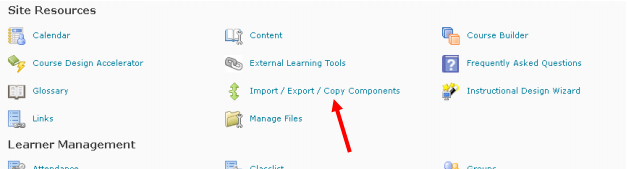
3. You’ll then be given an option to import from a Learning Object Repository or a course package. If you need to upload a .zip file, select “from a course package”.
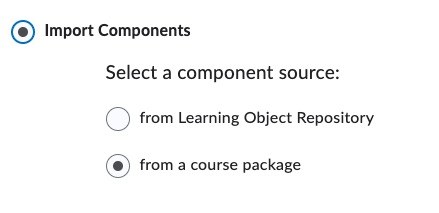
4. Select the file you wish to import.
5. Choose whether to Import All Components or Select Components and then follow the prompts.
Note: If you import course components with names that already exist in the course, or you import multiple components with the same name, duplicate names appear; they are not overwritten. For example, if your course contains a discussion topic called “Exam Review” and you import a course package that contains a discussion topic called “Exam Review,” your course will contain two topics called “Exam Review”. When importing a grade scheme, a scheme not associated to a grade item within the course offering is only copied if the grade scheme is unique (i.e. there are no duplicates which match on name and ranges).
Importing Through Content
1. Enter the course you want to import your zip file. Go to Content.
2. Click on the Table on Contents along the lefthand side.
3. Under the Table of Contents heading, you should see a button labelled “Import Course.” Click on that. Then select “Import Course Package.”

4. Upload your zip file. You’ll then have the option to import all components or to choose which components you want for this shell.
