How do I connect Turnitin PeerMark to my course?
Turnitin PeerMark is a peer review tool with Turnitin originality checking built-in.
1. In Content select a module to place the link to Turnitin PeerMark.
2. From Add Existing Activities, select External Learning Tools.
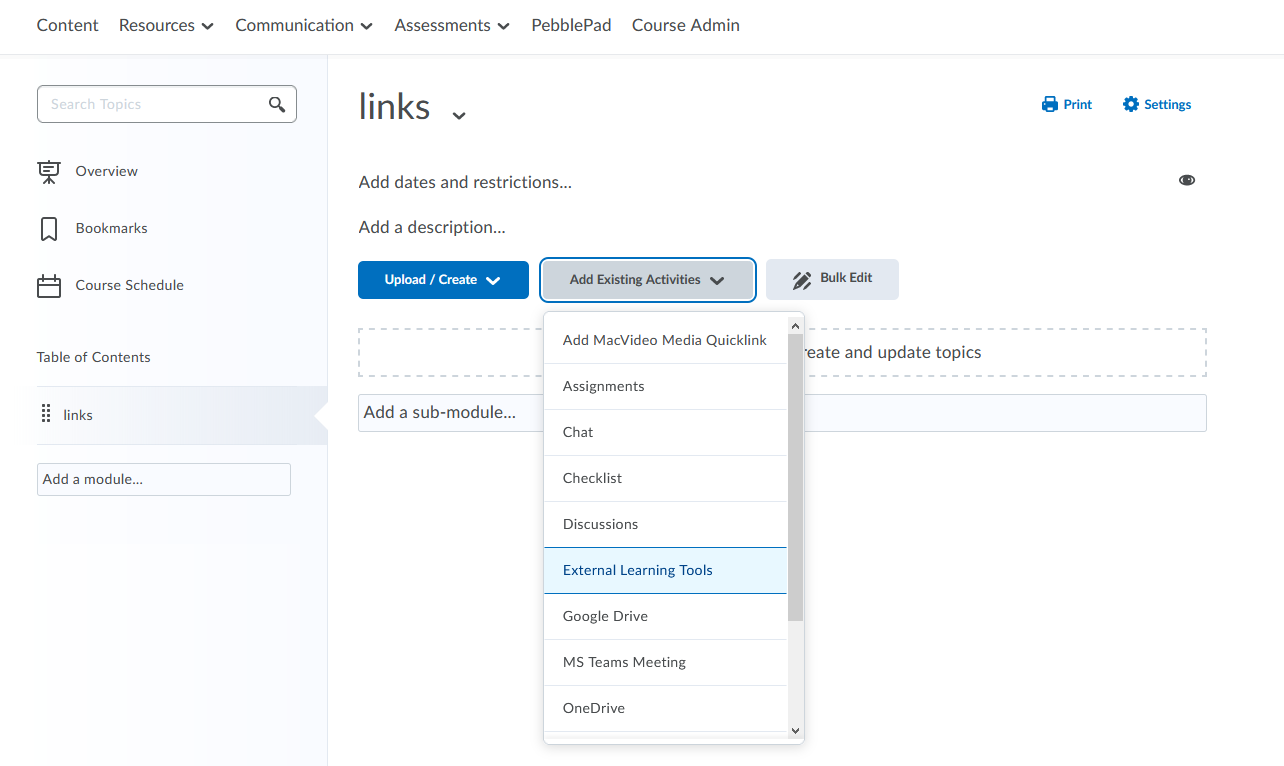
3. From Add Existing Activities, select External Learning Tools.
4. Select Turnitin PeerMark.
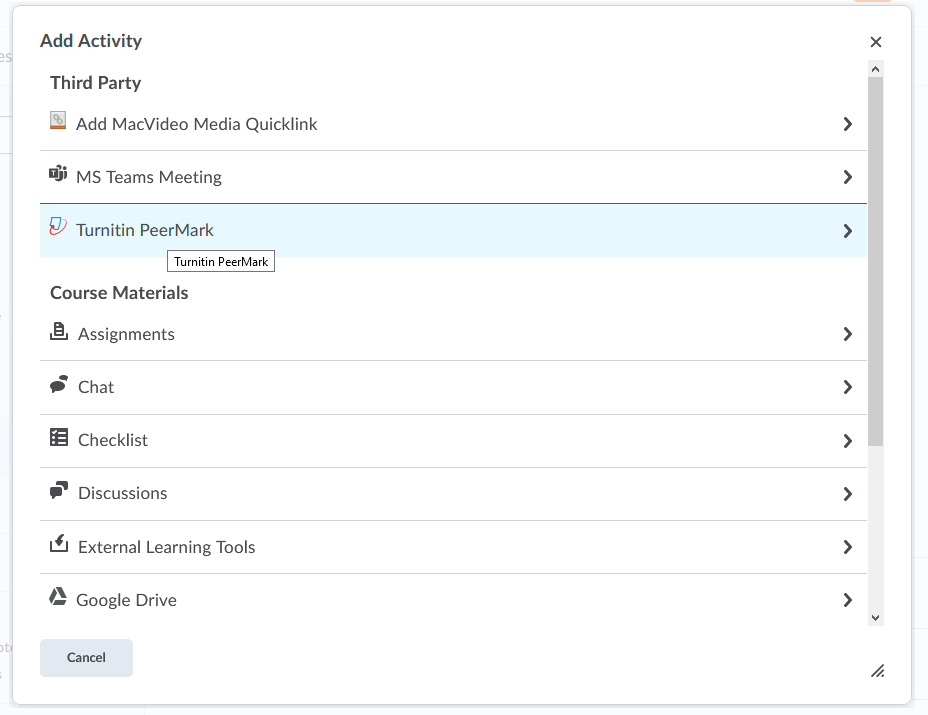
5. Once a successful connection to Turnitin is made, you should see a page with some configuration options. Add an Assignment Title, a maximum points grade, and some instructions. Make sure to click Enable PeerMark.
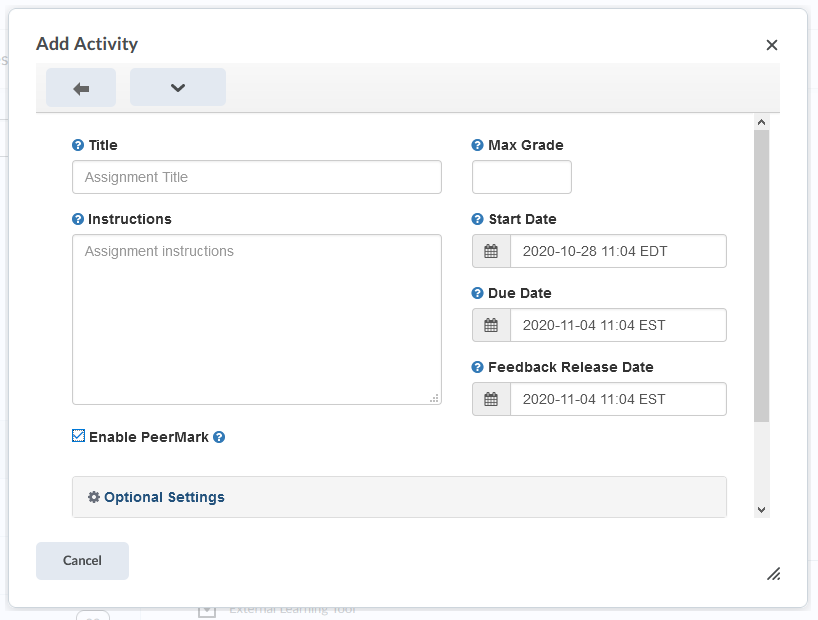
6. Under Optional Settings, check to see that the options to keep papers in the Turnitin repository for checking against other submissions is set to your preference.
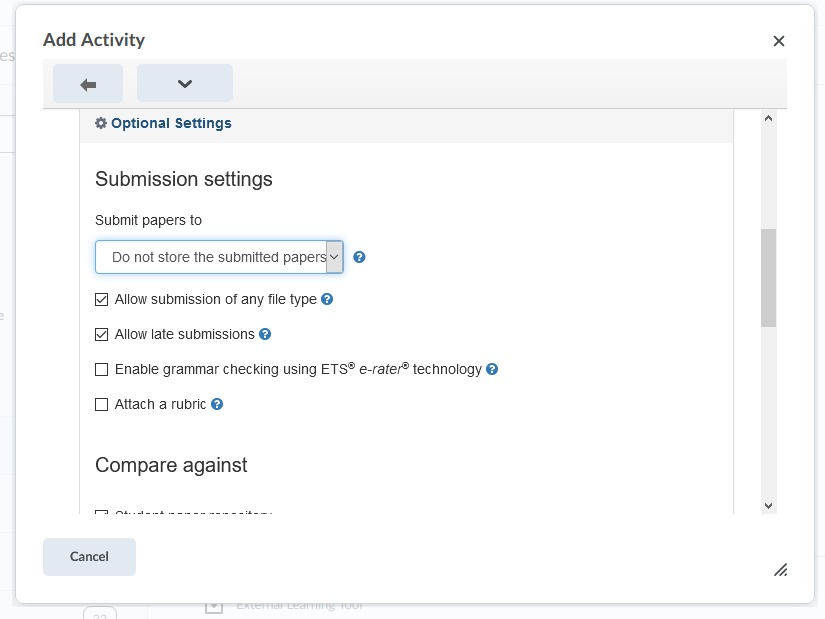
7. To complete the configuration, scroll down and click Submit.
NOTE: If you take a long time to complete this task, the connection may time out and upon submission, present an error. You will note that no PeerMark assignment is created in this context, so feel free to recreate the link again.
To find out more information about setting up a Turnitin PeerMark assignment: https://help.turnitin.com/feedback-studio/lti/instructor/instructor-category.htm#PeerMark
