The Discussions tool is a popular tool used in many courses at McMaster. There are a variety of ways you can personalize your Discussions to your liking. Please view the setting options below to set up your Discussions tool.
Changing Discussion Settings
1. On the navbar under communication click Discussions.
2. On the Discussions List page, click Settings

3. Personalize your Discussions setup by changing the settings below.
Under Personal Settings you can do any of the following:
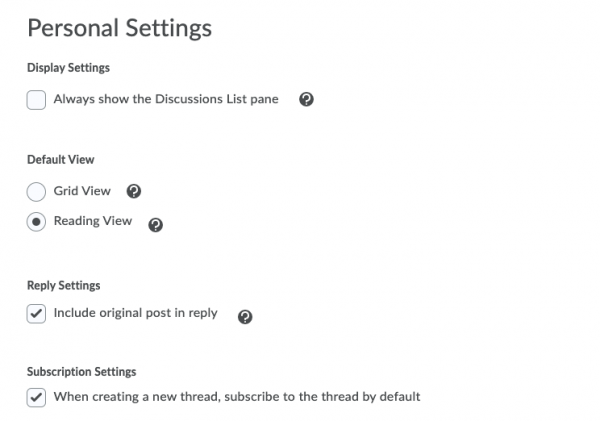
- To show topics in the View Topic and View thread pages select the Always Show the Discussions List Pane check box.
- To change how you view Discussions select either Grid view or Reading View
- To automatically include the original post when replying, select the Include original post in reply check box
- To automatically subscribe to a thread when creating it select the When creating a new thread, subscribe to the thread by default check box
Under Grid View Settings you can any of the following:
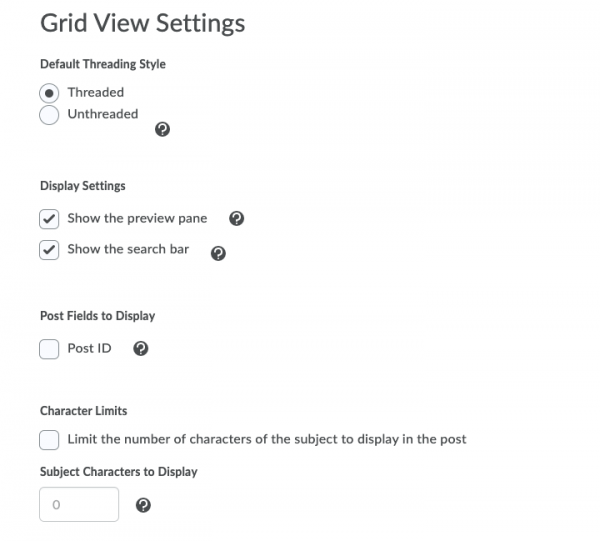
- To view posts in a thread select Threaded. To view posts in chronological order select Unthreaded.
- To display posts at the bottom of the screen, instead of viewing posts in a pop-up window select the Show the Preview Pane check box.
- To search posts select the Show Search Bar check box.
- To see the Post ID select the Post ID check box.
- To limit the number of characters that display in a subject line select the Limit the number of characters of the subject to display in the post check box and type in a number between 1 and 150 in the box.
4. When you are done, click Save.
