Avenue Specifics
How does mail work in Avenue to Learn?
Avenue Mail is now currently configured to accept incoming and outgoing mail within Avenue – so that means that if you send e-mail to and from your Avenue Mail address from Gmail, Hotmail or your McMaster e-mail, it will arrive.
Setting up a Reply-to Email Address in Avenue
Avenue to Learn is currently configured to provide users with an email account that they can use to send and receive email from other users within Avenue. Users can receive emails from external email accounts. The reply-to setting ensures that if mail is sent to an external address, the recipient of the email can reply to the mail, and that email will be delivered to the alternate address indicated in the reply-to field.
1. Log into your Avenue account.
2. Click on the Email Icon/Message Alerts button at the top of the screen and select Email in the drop down menu.

3. Click on Settings to access the Avenue Mail settings.
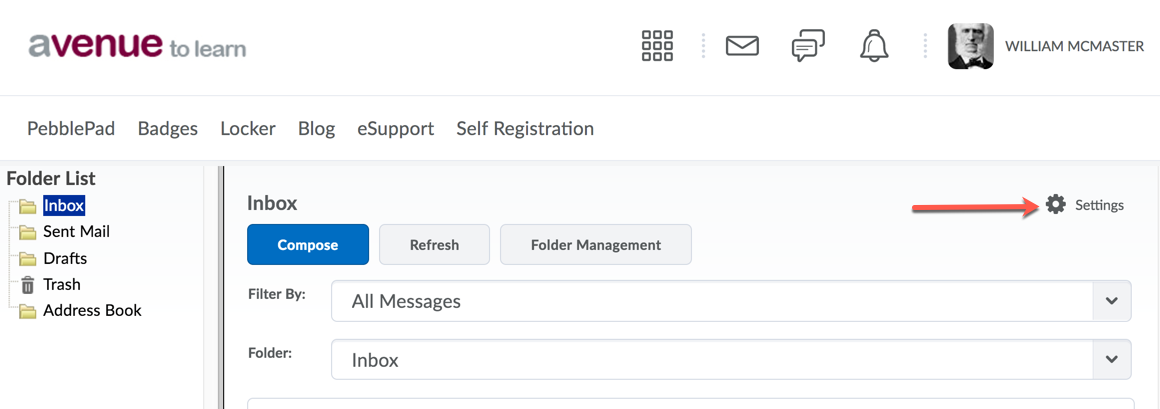
4. Under Email Settings on the Settings screen, enter the email address you would like to have response emails sent to by typing the full address in the ‘Reply to’ Email Address text box.
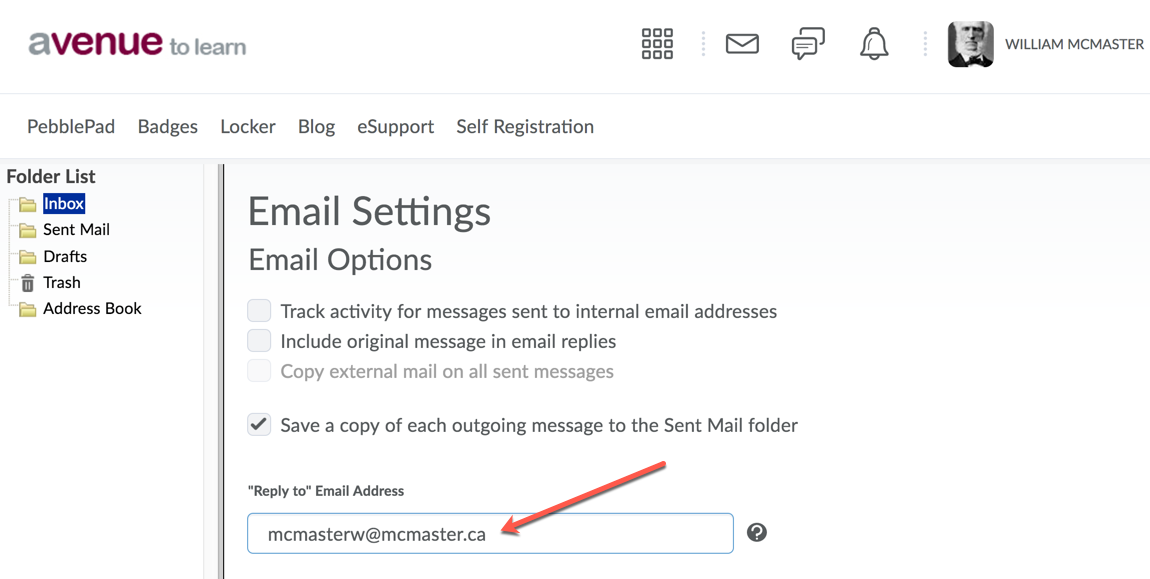
5. Save your changes by clicking the Save button located at the bottom of the screen on the left hand side.
How to forward your Avenue e-mail
1. To forward your Avenue e-mail to an external e‐mail address (including your McMaster address) first go to the E-mail tool in Avenue:
2. Once in your Avenue e-mail, click on Settings:
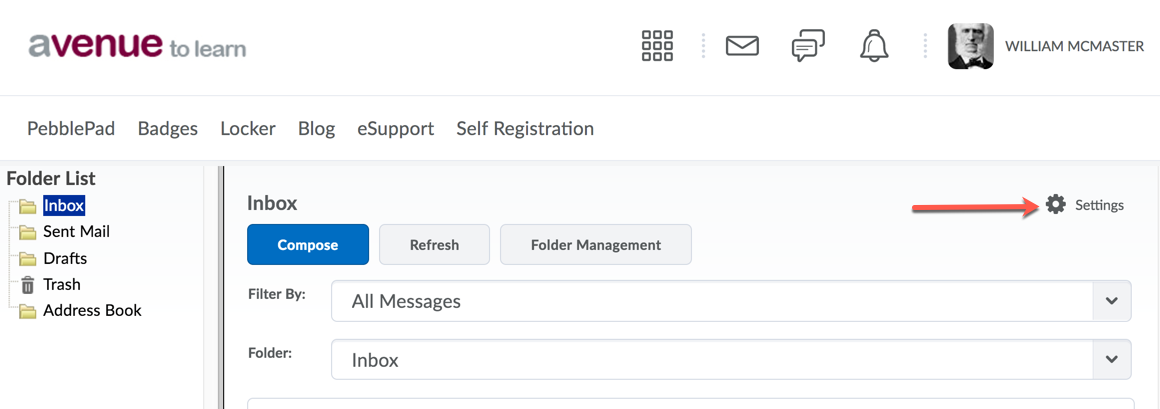
3. Scroll down to the Forwarding Options and select the Forward checkbox:
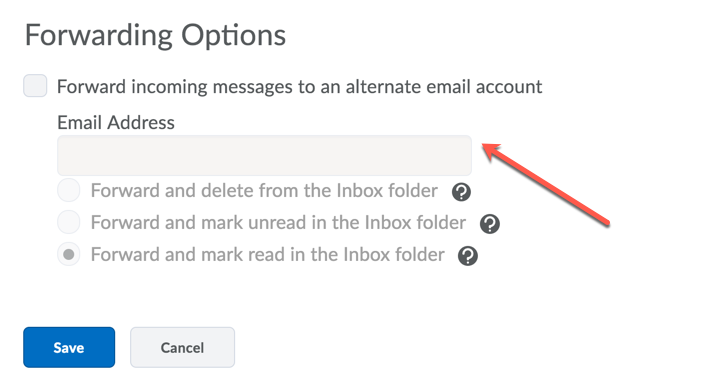
4. Once you select the checkbox, you can choose whether you want to keep a copy in your Inbox and whether you want to mark it as read or keep it as unread in Avenue.
Tracking activity in Avenue mail
How to track recipient activity in Avenue mail for messages sent to internal email addresses (Avenue email addresses):
This setting, when turned on, tracks the status of a sent message (read or unread), when the message was replied to, and if the message was forwarded. When this setting is enabled, sent messages will contain a View Recipient Activity link in their message body.
To enable this feature, go to the mail tool and click settings. Select the checkbox ‘Track activity for messages sent to internal email addresses, and click ‘Save’ to save the setting.
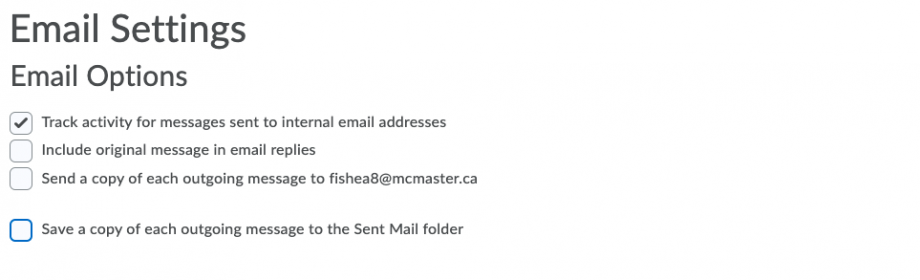
Known Issues
- When you send an e-mail from Avenue to another Avenue user, if you include an external e-mail address in either of the To, Cc or Bcc fields, the e-mail will only be delivered to the external address and will not be delivered to the intended Avenue user. There will be no bounceback generated.
- Any emails sent in excess of 300 recipients will be quarantined on the server and not sent.
Vendor Documentation
Overview: https://community.d2l.com/brightspace/kb/articles/5395-about-email
How to Email others using the Email tool: https://community.d2l.com/brightspace/kb/articles/1755-email-others-using-the-email-tool
Effective Pedagogical Practices
Please let us know if you have any pedagogical input for this tool.
