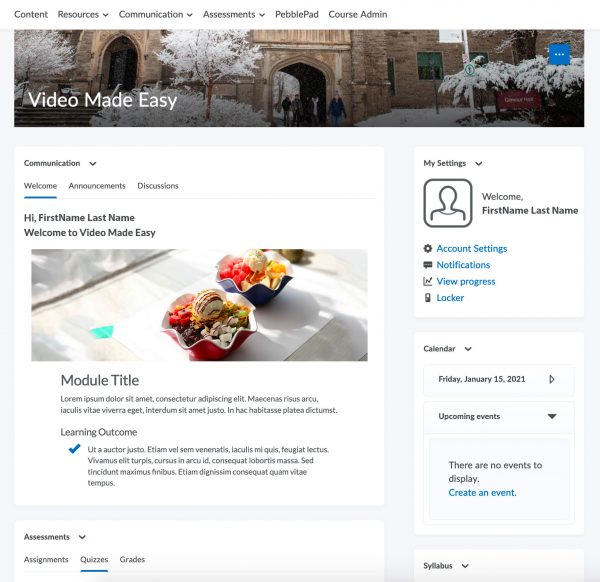New Alternative Course Homepage
How to activate the new Alternative Course Homepage
The new Alternative Course Homepage has been designed to improve the teaching and learning experience across courses and faculties and includes three new widgets. This template may not fit all types of courses. You may choose to use the alternative homepage as designed, incorporate individual widgets from this homepage or choose a different approach entirely.
If you wish, you can use the Alternative Course Homepage as the default template for your course. To do this, you have to manually activate it which will change it from the existing default template. You can do this in a few easy steps.
Step 1: Log into your course
The first step to activate the Alternative Course Homepage is to log into Avenue to Learn. Your courses will be listed in the My Courses section of the Avenue landing page. Then navigate to the course where you wish to use the the Alternative Course Homepage.
Step 2: Course Admin
When you click and enter the course where you want to apply the Alternative Course Homepage it will have the default template applied. To change this, Click on Course Admin. Note: To access course admin you must have an Instructor or TA 1 role.

Step 3: Homepages
Once you are in the course admin section, click on Homepages.
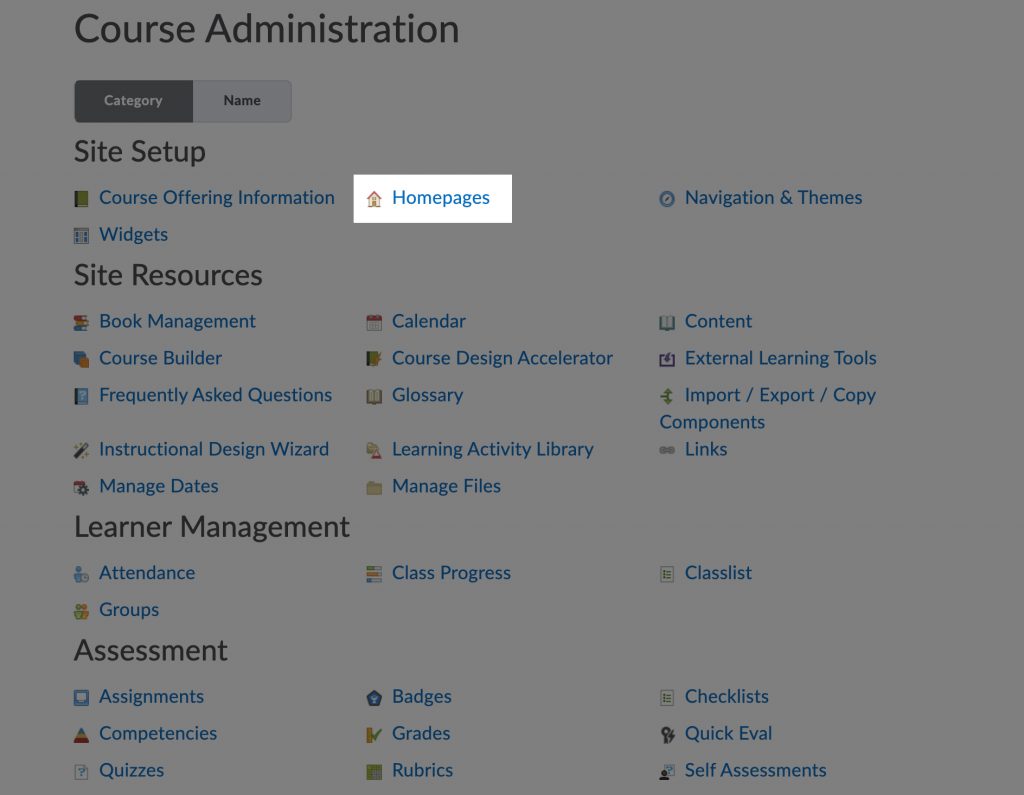
Step 4: Set the new homepage
Once you are in the homepages section you will see a dropdown under a heading that says “Active Homepage”. Your course is likely set to Default. To change to the Alternative Course Homepage, click on the arrow of the drop down and choose Alternative Course Homepage. Click Apply. The Alternative Course Homepage should now be set. To return to your course click on the course title at the top of the page. If desired, you can change back to the Default template following these same steps.
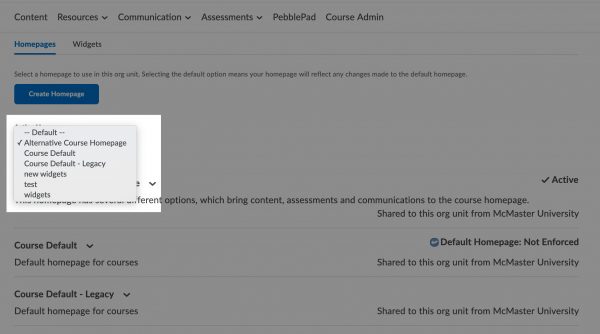
Enjoy!
Learn more about how the new widgets in Avenue to Learn.
Getting Help
Using the widgets? Share your feedback and let us know what is working or suggestions for improvements.
Need help? The New Widgets landing page provides information about and how to use the new widgets. If you still need help, Request support.