A quick way to just add a banner to your course homepage:
Course images are used for the My Courses Widget, the course image banner and in Brightspace Pulse, and on all devices and screen resolutions. While the display size for the banner is 1170 by 200 pixels, it is recommended that the image you upload is 2400 by 960 pixels to ensure that the image you select displays clearly for all these scenarios. Images are automatically resized for the appropriate location and display.
1. From the navigation bar, click Course Admin and select Course Offering Information.
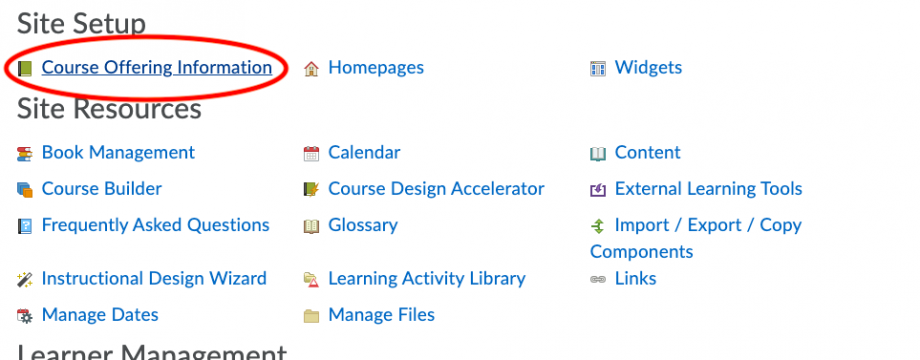
2. Click Browse and search for the image you want to use as the course banner.
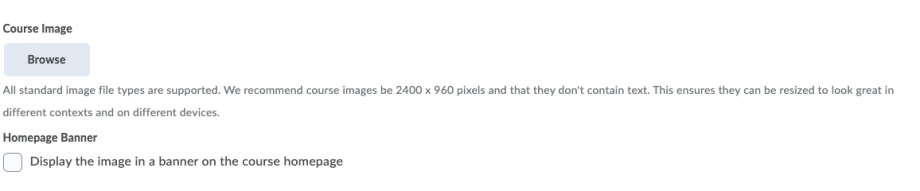
3. Select Display the image in a banner on the course homepage.
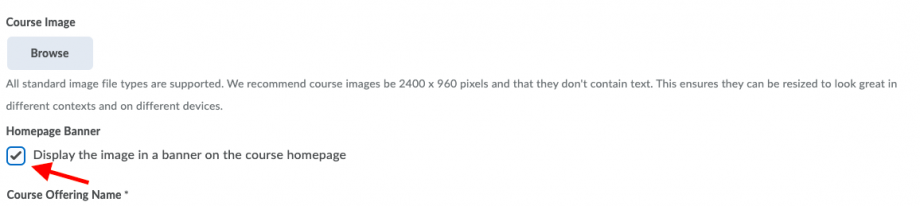
4. Click Save
