General Announcements
The Office 365 Widget is now available to add to your course homepage. We have also added the Office 365 Widget to the Avenue to Learn system homepage.
To add the widget to your course homepage, refer to the Avenue Homepages and Widgets Workshop. The Office 365 widget can be found in the ‘system’ widgets, when you are editing your homepage:
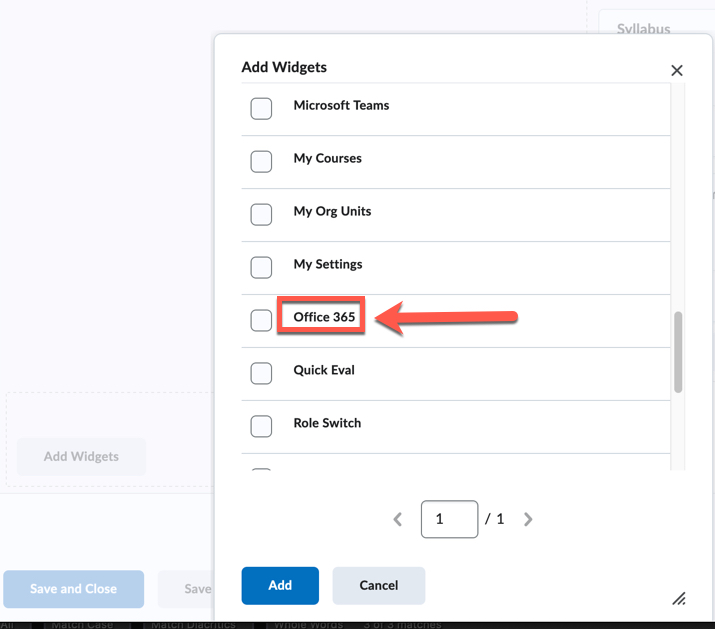
SMS (Short Message Service) notifications will no longer be supported or available starting in the July 2024/20.24.7 release. This change is in response to the deprecation of this service by mobile providers. Users can receive mobile push notifications in Brightspace Pulse, and can subscribe to email notifications in place of SMS notifications. For more information, refer to Intent to EOL SMS Notifications.
Advanced Options in Assignments (Pilot)
We are now beta testing an advanced assessment feature for Avenue to Learn Assignments.
Assignments now has additional advanced options to manage who evaluates a learner submission. This capability allows you to manage evaluations for large class sizes and when there is a need for an additional evaluator to evaluate the learner’s submission. The option to allocate evaluations can be made according to group or section enrollment if desired. There is also an option to choose who publishes the evaluation to learners that helps the lead instructor or the quality team to review the evaluations before publishing them to learners.
These features and more will be available soon in our production environment. Support article for this process will be up soon!
Grades – Feedback files are now available in Grades for Assignments, Quizzes, and Discussions | New
This feature allows instructors to ensure that learners can easily review feedback from the Grades tool.
Instructor feedback added in Assignments, Quizzes, and Discussions is now visible to learners under Grades.
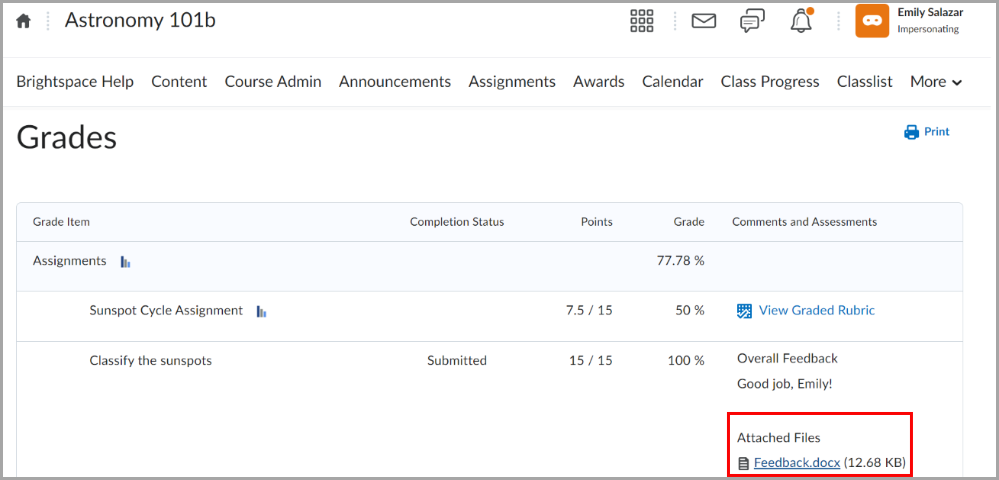
Figure: Learners can review feedback from the Grades page.
Previously, feedback files were only available to the learner by accessing the activity.
Manage Files – Receive notification when zipping and unzipping files | Updated
As of this release, whenever users add (zip) or extract (unzip) one or more files to a ZIP archive in Manage Files, a new dialog confirms that files are being zipped or unzipped in the background. Once the process is complete, a notification appears in Update alerts (the bell icon).
Previously, adding files to a ZIP archive was not a background process and thus there was no notification after zipping. In addition, the notification for unzipping files appeared in the Subscription alerts area.
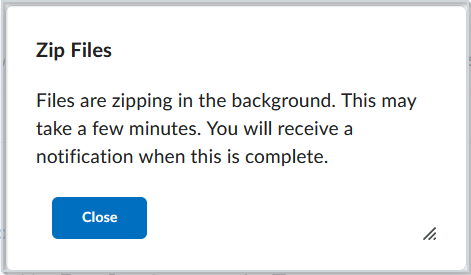
Figure: A notification dialog appears when zipping or unzipping files. Click Close to resume work.
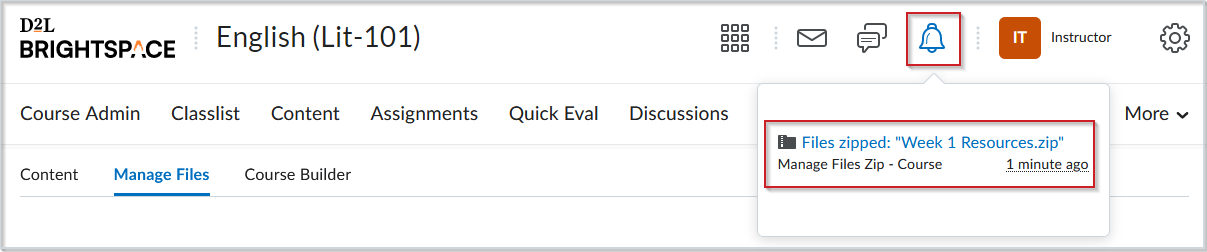
Figure: Once files are successfully zipped or unzipped, a notification appears under Update alerts.
