Manage Dates
The Manage Dates tool allows you to bulk change dates for everything in your course. When used in conjunction with Import/Export/Copy Components, it can allow you to re-offer a course quickly.
Vendor Documentation
Refer to documentation from vendor
https://community.d2l.com/brightspace/kb/articles/3428-bulk-edit-dates-in-manage-dates
Bulk Edit Dates
1. On the navbar, click Course Admin.

2. Click Manage Dates.
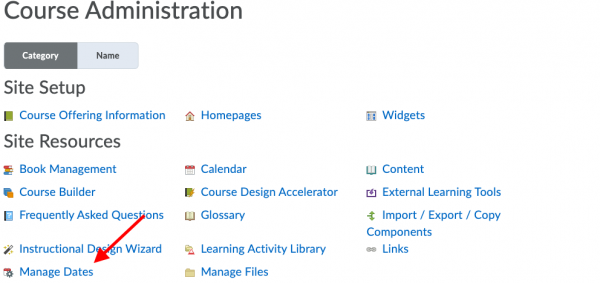
3. Select the check box of the items for which you want to bulk edit dates.
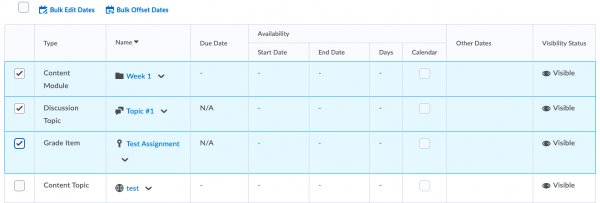
4. Click Bulk Edit Dates.
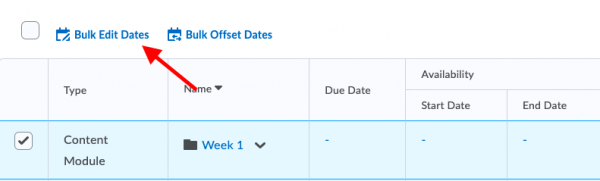
5. In the Bulk Edit Dates dialog box, update the due dates and availability dates.
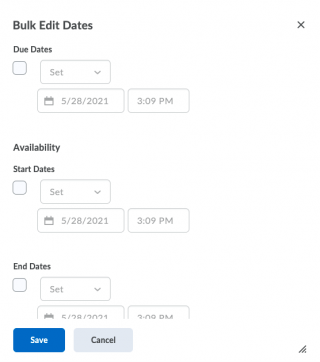
6. Click Save.
Offset Dates In Manage Dates
1. On the navbar, click Course Admin.
2. Click Manage Dates.
3. Select the check box by any item for which you want to offset dates.
4. Click Bulk Offset Dates.
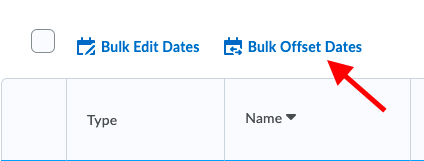
5. In the Bulk Offset Dates dialog box, enter your offset details.
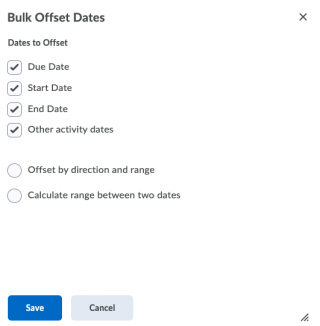
6. Click Save.
