Announcements – Copy announcements to other courses | New
This feature adds the ability to copy announcements to other courses when the new permission Announcements > Copy to Other Courses is enabled for the user role. Users must be enrolled in both the source and destination courses with a role that has the new permission enabled to copy announcements. The permission is disabled by default for all roles.
A single announcement can be copied to multiple course offerings. Users can copy announcements from the Announcements tool or the Announcements widget from the context menu of an announcement by selecting Copy to Other Courses. Once copied, the announcement is in a draft state and users must publish the copied announcement in the destination course to complete the copying process.
The following attributes are copied:
- Headline
- Display Author Information
- Content
Note: The copied Content attribute includes any associated files such as inserted images. - Start and End Date
- Attachments
- Pin state
Note: Release conditions are not copied.
This feature implements the following PIE item D10642 (Send Announcements to Multiple Courses at Once).
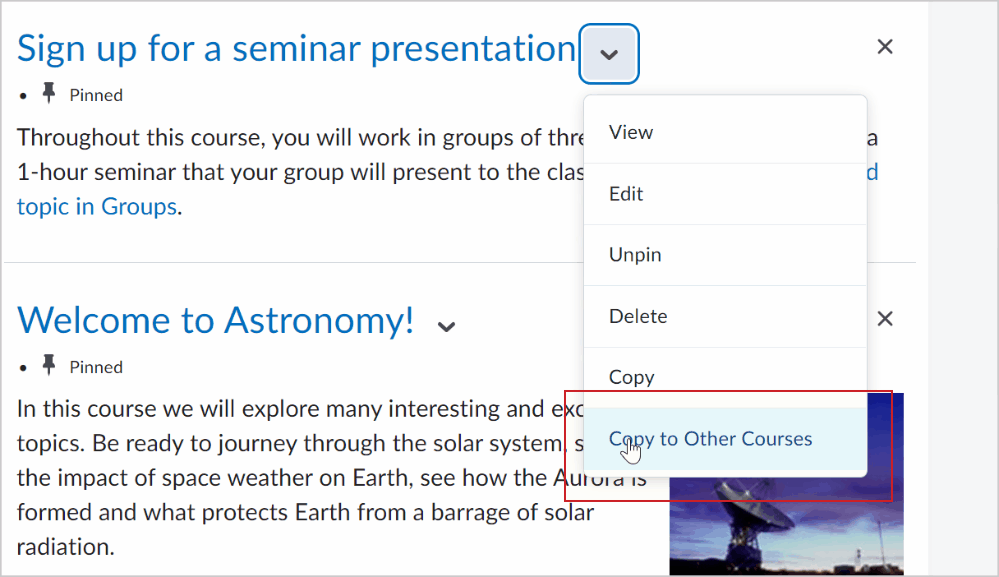
Figure: Click Copy to Other Courses from the announcement drop-down menu.
Assignments and Discussions – Review key assessment information when publishing evaluations | Updated
The Publish All dialog for Assignments and Discussions is improved and standardized to show key information about learner evaluations. Dialog messaging is consistent for both Assignments and Discussions as it notes complete and incomplete learner evaluations and other key information, like how many learners have feedback and how many learners or groups are assigned to an activity. This change improves the user experience by including additional information about the status of learner evaluations and creating evaluation consistency across Brightspace.
Previously, the Publish All dialog did not display any information about learner evaluations or other key information, and the dialog messaging was not consistent across the Assignments and Discussions tools.

Figure: Review learner evaluation information in the Publish All dialog before clicking Publish.
