Calendar – Prevent duplicate calendar events on copy/import to reduce performance issues | Updated
With this release, calendar events are checked to see if they are duplicates when performing a course copy or import. When either action is performed, Avenue to Learn only copies the following:
- Calendar events that have an association, such as to an activity that is being copied into the course offering.
- A single unique Calendar event that is manually created.
When a user manually creates multiple calendar items, Avenue compares the following fields when checking for duplicates:
- Title
- Description
- Start Date (or Start Day for All Day Events)
- End Date (or End Day for All Day Events)
- If its an All Day Event
- Repeat Every (e.g.: every day, every second month)
- Repeat On (day of week, only valid for Weekly events)
- Repeat Until Date
- Repeat Type (None, Daily, Weekly, Monthly, Annually)
- Event Visibility
- Location
- Group associations
This feature only applies when performing a copy into a course offering and when importing course packages. It does not check if existing events are duplicates.
Previously, manually created or imported calendar events were not checked for duplication, creating duplicate calendar items.
Copy Course Components – Prevent duplicate LTI Links on copy to reduce performance issues | Updated
With this release, LTI links are checked to see if they are duplicates when copied between courses. When copying a course offering that contains LTI links, only the following are copied:
- LTI links that have a resource code associated, i.e. LTI links that are used in quicklinks or grades.
- Any unused LTI links. Only a single copy is copied; duplicates are ignored.
LTI Advantage 1.3 links check the following fields when searching for duplicates:
- Title
- URL
- LinkType
- Deployment
- Placement Type
- Custom Parameters
Legacy links check the following fields when searching for duplicates:
- Title
- URL
- Key
- LinkType
- Custom Parameters
This feature only affects copy course components, and not import or export, as duplication checks during the import or export process cannot be performed at this time.
Previously, copied LTI links were not checked for duplication, creating duplicate links.
Media Library – Adapt the player to match available space or video resolution while using ISF Plugin | Updated
The ISF player insert is now responsive and adapts to match screen size. When using Insert Stuff in the Avenue to Learn Editor to insert a video, the video preview screen is updated to show a responsive player and will now scale to the available maximum width. Height and aspect ratio are still respected. Previously, the player was too small, especially for users with smaller devices. In addition, users had to specify a size to embed the player via ISF.
The layout slider will be removed as the responsive nature of this update makes it redundant. Existing videos that were added to the Avenue to Learn Editor before the 20.23.3 release will remain statically sized.
For customers using the sample HTML v3.0 Templates, the Video Lecture page, or who are managing any Learning Creative Services or third-party HTML templates and styles: please be aware that after the 20.23.03 update, videos hosted in the Avenue to Learn Media Library are responsive automatically without having to insert videos into the video wrapper sections. Customers can now insert Avenue to Learn Media Library videos where needed into any template as there is no longer a need to insert into a video wrapper section to make the video responsive. Customers wishing to continue using the video wrapper section with Avenue to Learn Media Library videos can explore how to update their versions of the Sample HTML v3.0 CSS by visiting HTML Template (Version 3.0) – Brightspace.
Rubrics – Easily assess merits for evaluated rubrics using institutional logos | Updated
Printed rubrics now include the logo from the organization that issued the rubric; specifically, the logo image that appears on the printed rubrics is the image displayed in the course navigation bar. The logo image provides clear organizational recognition for rubrics that were evaluated in courses in your organization and distinguishes rubrics within a learner’s Portfolio if they have taken classes from multiple institutions. Registrars can use the brand recognition of the logos to assess the merits for credit from other institutions.
This feature implements the following PIE item:
- D7956 (Add company logo to the rubric when printing)

Figure: The institutional logo (highlighted) appears at the top of the printed rubric.
User Management and Settings – Easily change language preferences using the User Menu | New
A new language selector is available in the user menu to easily change the language setting to the user’s preferred language. Previously, a user had to navigate to Account Settings or use a custom installed widget with a complex workflow. Users can continue to access language and locale within the Account Settings page; this update provides an option that you can more easily access.
Note: Only languages that are enabled by your organization are available for selection.
This feature implements the following PIE items:
- D8920 (Language toggle feature)
- D7508 (Preferred Language Selector)
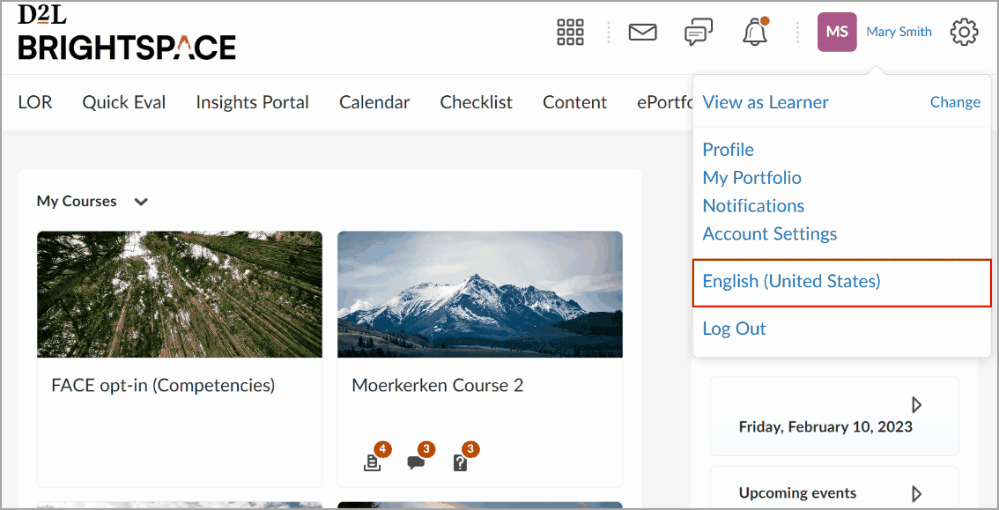
Figure: The User Settings menu with the current language highlighted. Click the currently selected language to open the Language Selector. Select your preferred language and click Save.
