Supported Browsers | Updated
This release updates the list of retro or legacy browsers (specific older versions of supported browsers). If you are using a browser below the latest updates, the “Your browser is looking a little retro” warning message appears. The browsers include:
- Chrome 107+ (released October 2022)
- Android Chrome 107+ (released October 2022)
- macOS Safari 16+ (released September 2022)
- iOS Safari 16+ (released September 2022)
- Firefox 106+ (released October 2022)
Previously this message would only show for browsers under Chrome/Edge 100, Safari 15, and Firefox 99. There are no changes to legacy browser requirements that remain at versions below Chrome/Edge 74, Safari 13, and Firefox 67.
Editor – Equations render consistently for all users | Updated
To improve consistency in the Editor, this release updates the Editor so that it renders all equations during editing or creation in the same MathJax format as when published. This helps with correct formatting and spacing of equations, which makes it easier to review work prior to publishing.
Previously there were layout and styling differences during creation and editing; the former used WIRIS format rendering and the latter MathJax.
Note: There are no changes to the Equation Editor used to create an equation to insert into the editor.
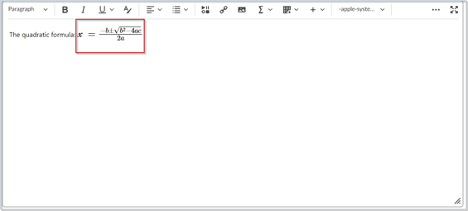
Figure: The Equation Editor showing the rendering of an equation during creation after the January 2023/20.23.1 Release.
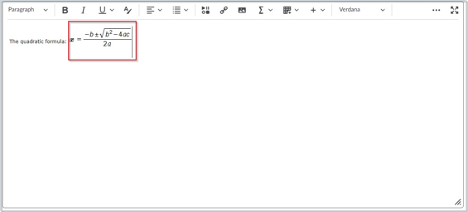
Figure: The Equation Editor showing the rendering of an equation during creation prior to the January 2023/20.23.1 Release.
Pulse – View topic descriptions | Updated
Building upon the Pulse – Access links and images in module descriptions when you’re on-the-go feature originally released in October 2022/20.22.10. This feature improves the experience of learners using Pulse to review course topics by making full HTML topic descriptions available.
Previously, learners could access Content in Pulse, but could not see information included in topic descriptions that were visible in the Avenue web application.
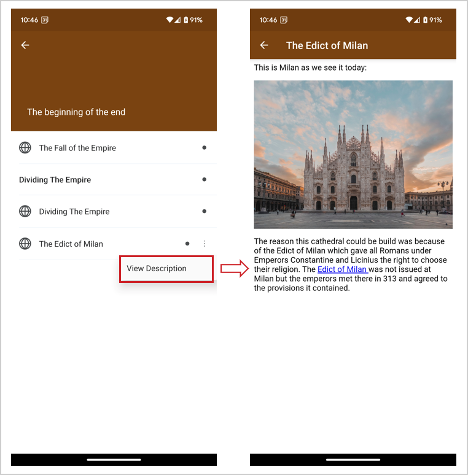
Figure: The View Description option for a topic in Pulse.
Release Conditions – Additional Replies Only release condition for Discussions | Updated
This release alters the existing release conditions for Discussions by adding a new Replies Only option to the Posts authored in topic and No post authored in topic condition types drop-down menus. This helps instructors release material, or not release material, based solely on replies.
Previously the only options were New Threads Only and Threads and Replies.
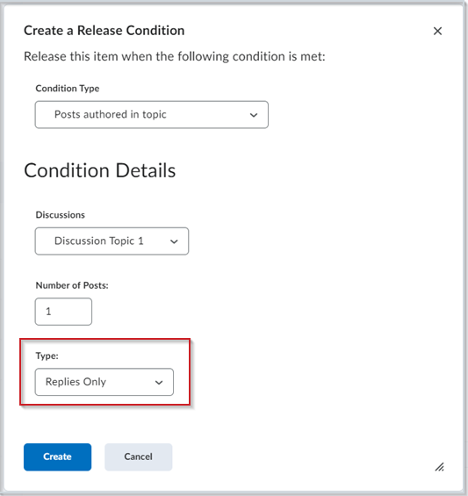
Figure: The Create a Release Condition dialog with the new Replies Only option selected from the Type drop-down menu.
Rubrics – Discard incomplete evaluations | Updated
The Rubric evaluation workflow provides an autosave feature to streamline the evaluation process; however, if an instructor exited the partial evaluation, the automatically saved parts of the assessment were committed to the rubric and visible to the learner. To provide a better experience in Consistent Evaluation (inline and pop-out views), the instructor has the option to Publish the current evaluation, or to Save Draft. If the instructor chooses to Save Draft, the current evaluation is saved for later completion and publication. During the evaluation process, any changes to the evaluation are automatically saved to a temporary file so that partial evaluations are not mistakenly released to learners. Those temporary file changes are permanently saved when the instructor clicks Publish or Save Draft. When the instructor clicks Publish, the assessment feedback is released to learners.
If an instructor clicks Return to user submissions or Return to submissions, a verification dialog appears to ensure you want to discard the incomplete evaluation. From that dialog, the instructor can save the draft, discard the draft, or close the dialog box and return to the partial evaluation. If an instructor edits a previously published evaluation and then decides to cancel before updating, all the changes in the evaluation, including the rubric evaluation changes, are discarded.
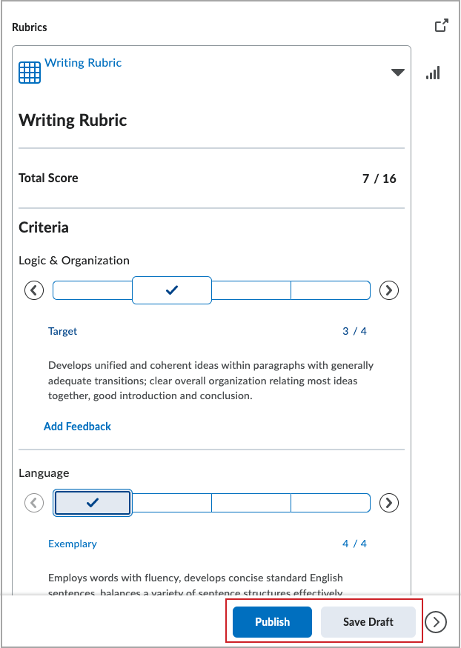
Figure: The Publish and Save Draft buttons on an in-process evaluation. The Saving and Saved indicators no longer appear at the top of the evaluation window.
Rubrics – Statistics icon moved to allow more space to grade tasks | Updated
The Rubrics Statistics icon is available when the rubric tile is collapsed and expanded. When the rubric tile is collapsed, the icon appears at the bottom of the rubric tile. When the rubric is expanded, the icon now appears inside the grading task. This change provides expanded horizontal space for evaluators to complete the grading tasks.
Previously, when the icon appeared outside the expanded rubric tile, the space available to grade tasks was limited by the space used by the icon.
This change provides parity between the legacy evaluation experience and the new Consistent Evaluation experience.
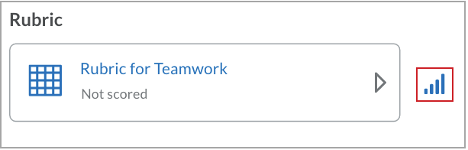
Figure: Previously, the Rubrics Statistics icon appeared outside the collapsed Rubrics tile.
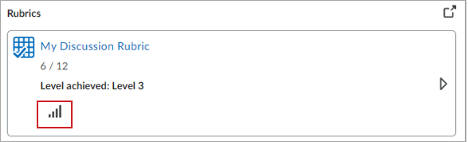
Figure: Now, the Rubrics Statistic icon appears at the bottom of the collapsed Rubrics tile.
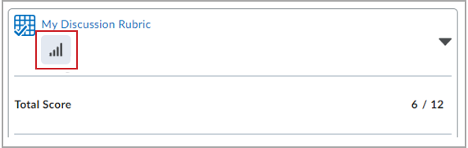
Figure: The Rubrics Statistics icon also appears inside the expanded Rubrics tile.
