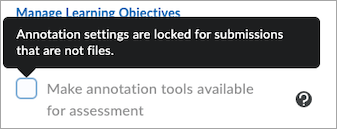General Announcements
- Brightspace Editor is updated from TinyMCE version 7.7.0 to 8.0.2 for Test, Dev, and Staging instances of Brightspace. This update includes defect fixes but no functional changes. It will roll out to Production instances in December 2025/20.25.12. We recommend that users review their course content edited with Brightspace Editor to ensure it functions as expected.
- D2L is continuing to unlist outdated Brightspace Tutorial videos that no longer reflect the current interface and workflows. Updated tutorial videos are embedded in the documentation to align with the latest functionality. To review the list of added, unlisted, and removed videos, refer to the article: Brightspace Tutorial Video Updates: Added, Unlisted, Removed.
Homepage Widget Expansion Pack – Instagram, LinkedIn, and email links supported in the Single Profile widget | Updated
This release enhances the Single Profile widget to support additional social media options: Instagram, LinkedIn, and email.
In Edit mode, users can configure three new input fields in the footer of the Single Profile widget form. Each field includes a label, an icon, and a placeholder. Input validation ensures proper formatting for URLs and email addresses, and the form cannot be saved if an invalid value is entered.
When a user clicks a social media icon, the link opens in a new browser tab, or for email, in the user’s default email client.
Icons display in the widget footer only if their corresponding links are provided. When all available links are included, icons automatically adjust to span one, two, or three rows, depending on the widget’s width.
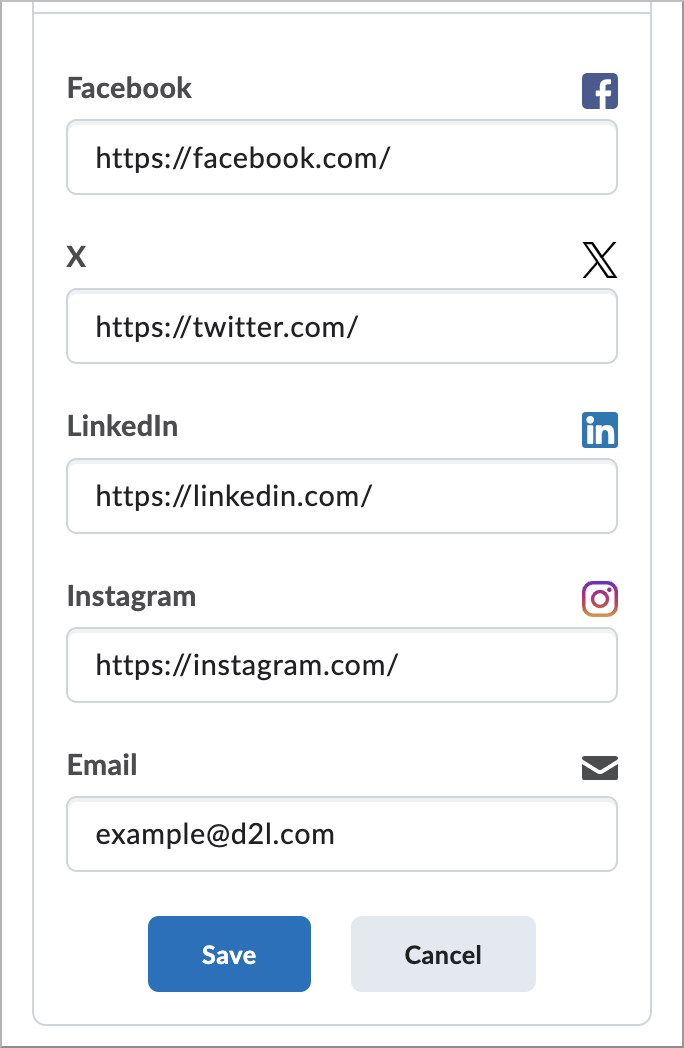
Figure: The Single Profile widget showing options to connect with additional social media platforms.
Improved Completion Reporting in Content Navigator Widget | Updated
To improve consistency across Brightspace tools and ensure accurate learner progress tracking, the Content Navigator widget now determines module completion using topic completion status.
Previously, the widget relied on a topic’s visited state and did not recognize manual completions. Manual completion topics are marked complete in the Content tool and now display accurately in the widget. This behavior aligns with completion tracking in the Content tool.
 |
Note: In the Content tool, users can mark a manual completion topic complete without opening it.
Only users in roles that appear in Classlist have their progress tracked and displayed. Roles not visible in Classlist still display the progress meter, but it does not reflect actual progress. |
Assignments
Assignments — Annotation availability awareness enhancements in assignment creation | New
Annotations are only supported for File and File or Text Assignment Types. They are not supported for Text, Observed, or On Paper Assignment types. In response to requests from instructors for clearer indicators of which types of assignments support Annotations, we’ve enhanced the assignment creation experience with better tool tips, visual cues, and on-screen guidance.
New informational tool tip
To make it easier for instructors to understand what the Annotations tool does and which types of assignments you can use it with, a new informational tool tip now appears beside the existing Annotations check box in the interface for creating assignments.
When you hover over the new information ( ? ) button, a tool tip displays Annotation Tools help.
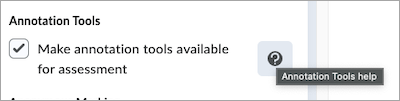
Figure: New Annotation Tools help tool tip.
Clicking the information ( ? ) button opens a pop-up window that explains what the Annotations tool does, and which types of assignments you can use it with. The text in the new window is as follows:
| Information: Annotation Tools
Use annotation tools to add feedback directly to the uploaded documents by highlighting, drawing, and commenting. This is available for file submissions only. |
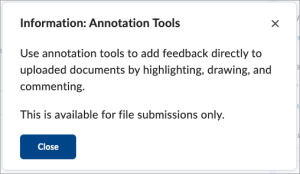
Figure: New Annotation Tools informational pop-up window.
Clear visual indicators make it easy to identify which assignment types support Annotations
To make it easier to immediately understand whether you can use Annotations on an assignment, the Annotations check box now appears disabled (grayed out) for non-file type assignments, such as Text, Observed, or On Paper assignments.
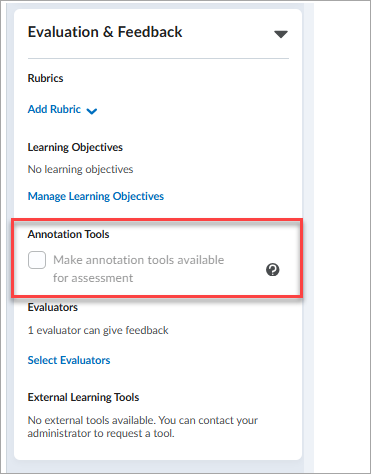
Figure: Visual cues indicate when Annotation Tools are not available for an assignment type.
Updated on-screen guidance
New on-screen guidance indicates when instructors can no longer enable Annotations for an assignment and why.
Guidance for non-file Assignment types
When you cannot enable Annotations for an assignment because the type is Text, On paper, or Observed in person, hovering over the Annotations check box displays the following message:
| Annotation settings are locked for submissions that are not files. |
Figure: New on-screen guidance shows when Annotation settings are locked because the assignment type is not File or File or Text.
Guidance displayed for assignments after submissions are received
When you cannot enable Annotations for an assignment because learners already made submissions while the setting was disabled, hovering over the Annotations check box displays the following message:
| Annotation settings are locked after submissions are received. |
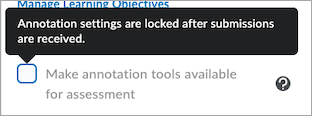
Figure: New on-screen guidance shows when Annotation settings are locked because learners made submissions for the assignment while Annotations were disabled.
New drop-down menu for selecting Assignment type
A new drop-down menu for selecting the Assignment Type modernizes the interface and lays the groundwork for future enhancements to the Assignments tool.

Figure: New drop-down menu with Individual Assignment Type selected.
Grades
Grades – Comments and Assessments column always visible to learners | Updated
Learners can now always see the Comments and Assessments column in Grades, ensuring that feedback and links to assessments are consistently visible. The column is no longer conditionally displayed, supporting additional links from tools such as Rubrics, Assignments, and Quizzes.
This update supports future enhancements that add information to learner feedback in Grades.
Previously, the column only appeared when a grade item included feedback.
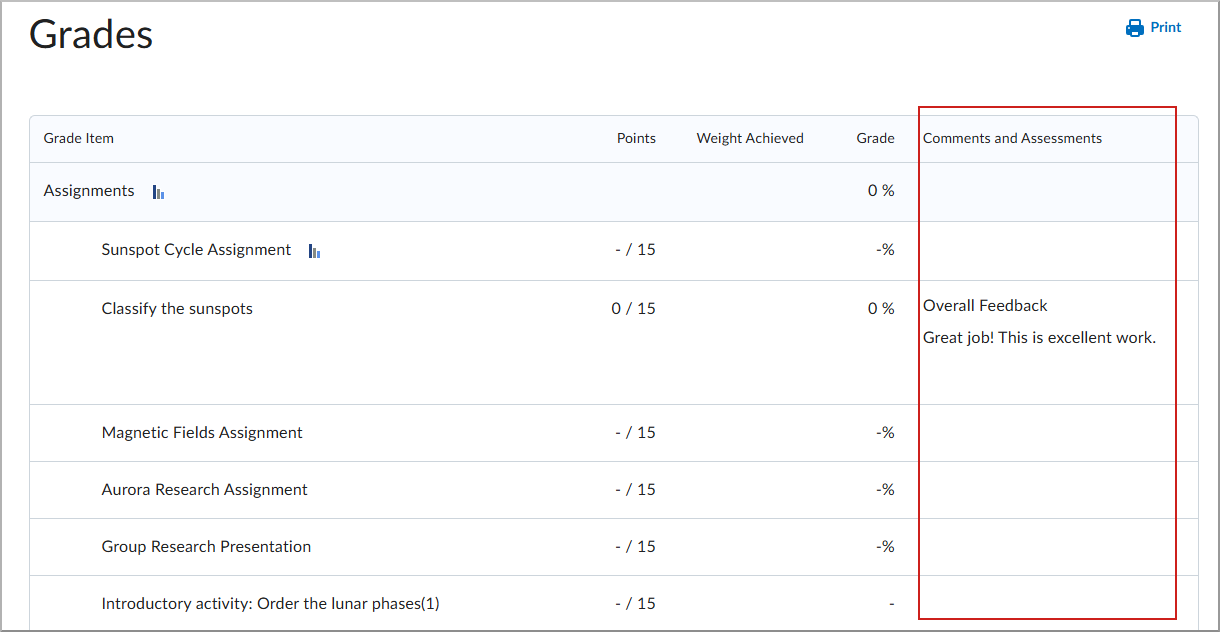
Figure: Comments and Assessments column now appears consistently to learners in Grades.
Quizzes
Quizzes – Attempt exports retain line breaks in question content | Updated
Instructors can now export quiz attempts using the Export to CSV and Export to Excel options without removing line breaks in question text or answers.
Previously, line breaks in question text and answers were removed during export.
Quizzes – Hide Quiz Question Points | Updated
Instructors can now hide the point value for quiz questions to ensure learners focus on all questions equally, without the risk of inferring the number of correct answers based on point value. This feature is particularly useful in scenarios like employee training and association quizzes.
The new feature helps with the following:
- Avoiding Hints in Multi-Select and Written Response Questions. Hiding point values prevents learners from guessing the number of expected answers based on the score, promoting a more consistent effort across all question types.
- Diagnostic Assessments. This option is beneficial for assessments like subject knowledge audits or start-of-term baseline knowledge checks, where the purpose is to gauge understanding rather than focus on scoring.
- Encouraging Equal Effort Across Questions. By hiding point values, learners are less likely to prioritize certain questions over others based on points. Hiding point values ensures a balanced effort and enables the inclusion of control or bonus questions without indicating their significance.
A new option is available within the Timing & Display section when creating or editing a quiz.
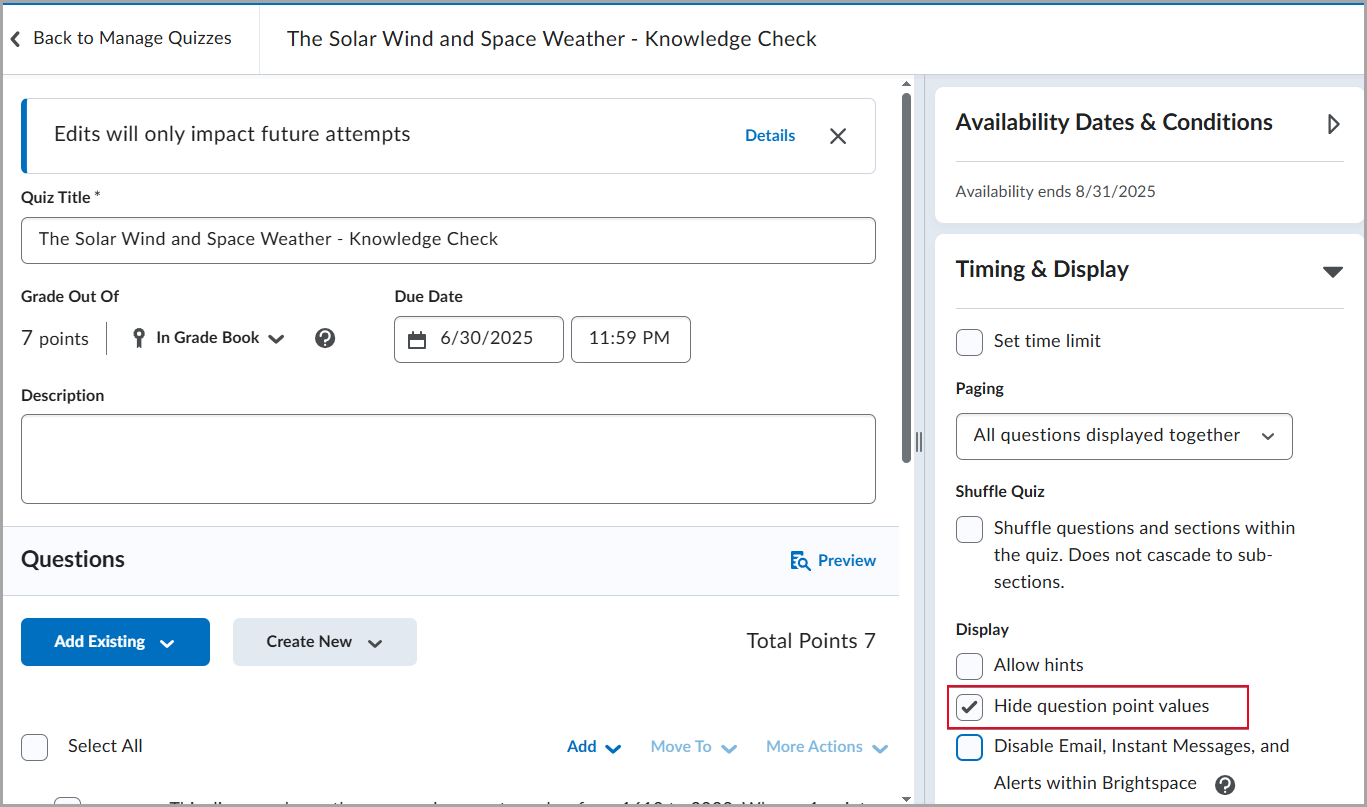
Figure: From the Edit Quiz page, under Timing & Display, select Hide question point values to prevent learners from seeing individual question scores.
This feature implements the following PIE items:
- D2934 (Hide point value of quiz questions)
- D10418 (Option to hide point value of quiz questions and show linked Learning Outcomes)
Previously, point values for quiz questions were always visible to learners.
Quizzes – Improved visibility for insufficient question pools | Updated
With this release, instructors can now see a status indicator when a question pool has insufficient questions, allowing them to resolve the issue before learners begin a quiz attempt.
If a quiz attempts to draw more questions than are available in a question pool (for example, 12 questions requested but only 10 available), the interface now displays a warning indicator.
This update adds visual warnings in the following areas:
- The Grading view: If learners have already completed a quiz containing an affected pool, messaging displays in the grading evaluation experience.
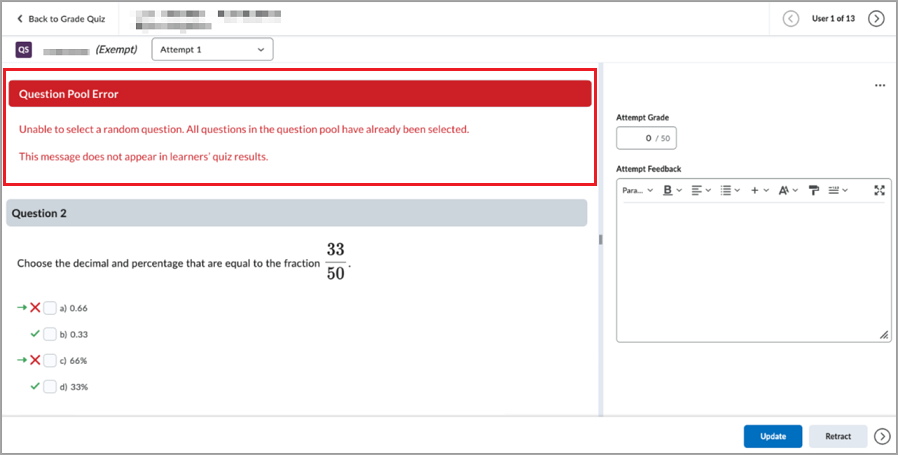 Figure: When grading a quiz, an error message appears indicating the question pool is exhausted.
Figure: When grading a quiz, an error message appears indicating the question pool is exhausted. - The Manage Quizzes page: A status indicator flags quizzes with insufficient question pools.
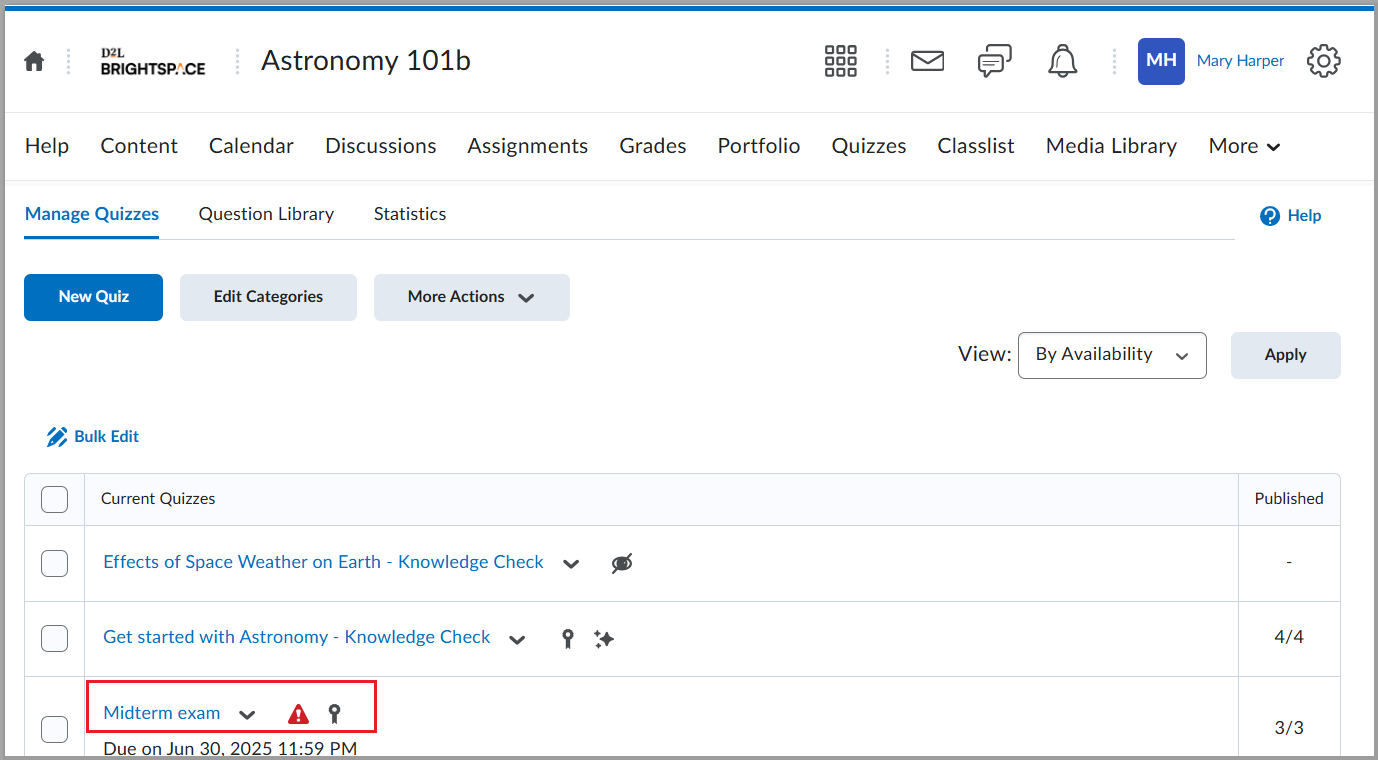
- The Edit Quiz page (Quiz Builder): A warning icon appears directly on the affected question pool.
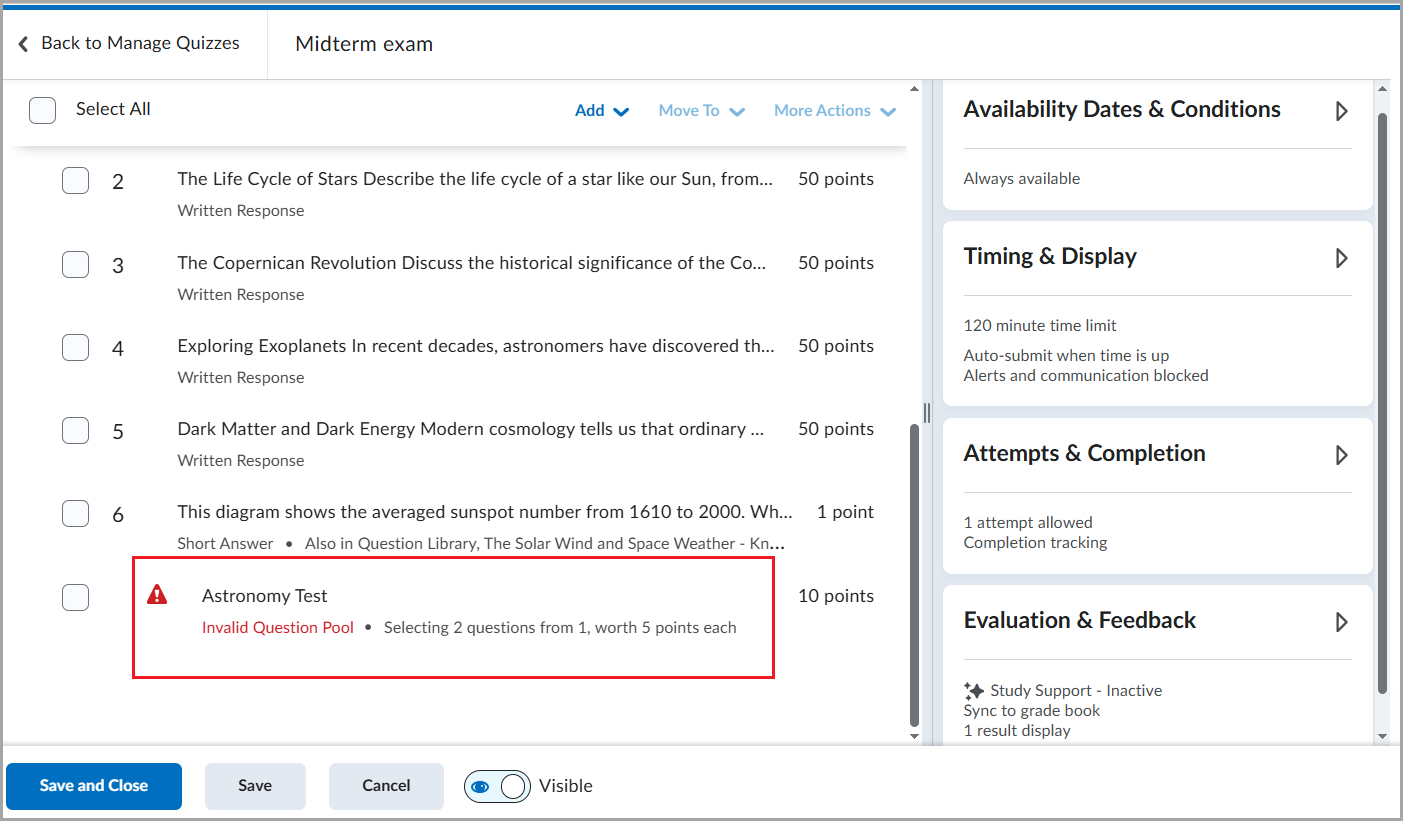 Figure: The Edit Quiz page displays a Question Pool with an error state, labeled Invalid Question Pool.
Figure: The Edit Quiz page displays a Question Pool with an error state, labeled Invalid Question Pool. - The Course Import and Course Copy workflows: Validation now prevents importing or copying pools with an insufficient number of questions.
Figure: In the Manage Quizzes tab, a red warning icon appears beside a quiz name. Instructors can review quiz settings to resolve the issue.
Previously, no visual indicators identified when question pools contained too few questions, and these could be imported or copied without warning.
User Experience
Brightspace – Improved keyboard accessibility for tab navigation | Updated
To improve accessibility and consistent experiences for users navigating Brightspace with a keyboard, the tab groups on some pages have been updated. When navigating with a keyboard, pressing Space or Enter on the keyboard now selects a focused tab. Previously, tabs auto-selected when navigated to via keyboard.
The following pages contain tabs that are affected by this update:
- Additional Details tabs in the Content tool
- Attempt Log tabs in the Quizzes tool
- All tabs in the Terms and Conditions tool
To navigate among tabs in Brightspace:
- Press Tab or arrow keys to move focus between tabs.
- Press Space or Enter on the keyboard to activate the focused tab.
 |
Note: This update does not affect interactions with tabs when using a mouse or touchscreen. |
This change is based on guidance from W3 best practices. To learn more, refer to the ARIA Authoring Practices Guide Tabs Pattern page for more information.
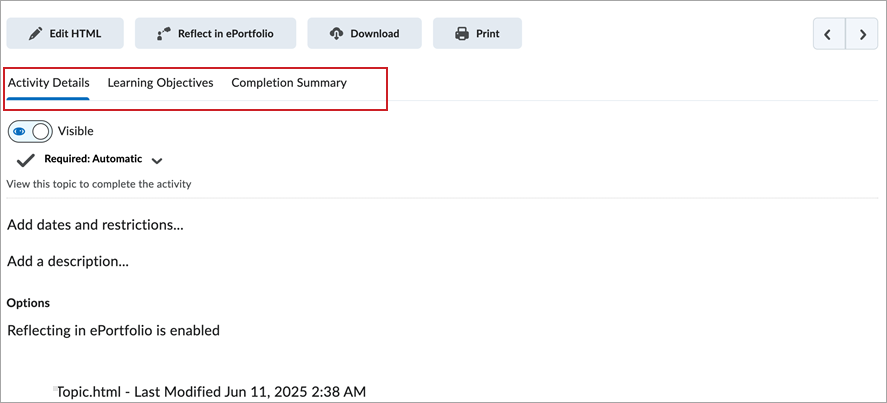
Figure: Navigate the Activity Details, Learning Objectives and Completion Summary tabs in Content by keyboard using the Tab key then pressing Space or Enter.
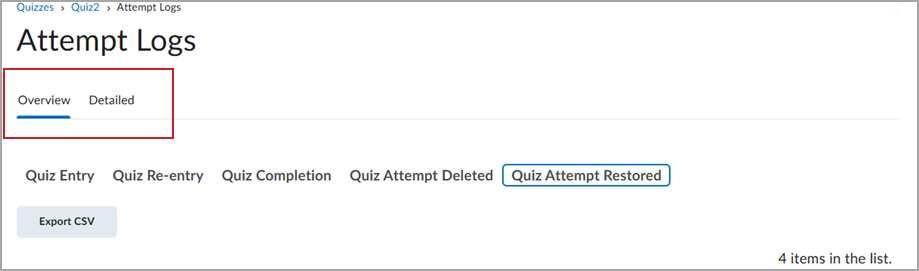
Figure: Navigate the tabs in Quizzes > Attempt Logs by keyboard using the Tab key then pressing Space or Enter.
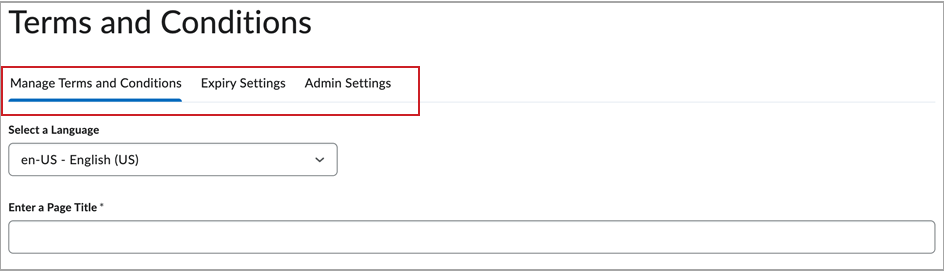
Figure: Navigate the tabs in Terms and Conditions by keyboard using the Tab key then pressing Space or Enter.
Tooltip text repositioning | Updated
To improve the visual experience across Brightspace, new positioning logic is applied to tooltip text that ensures the text wraps in the text box and remains visible on the screen. This update is a visual update only; there are no changes to the tooltip text. The majority of tooltips in Brightspace are not changed by this update.
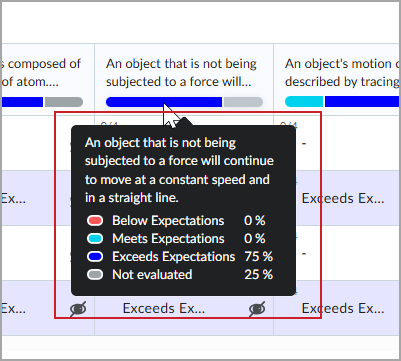
Figure: A tooltip with updated positioning logic displays the tooltip text in a clearly visible text box with improved text wrapping.