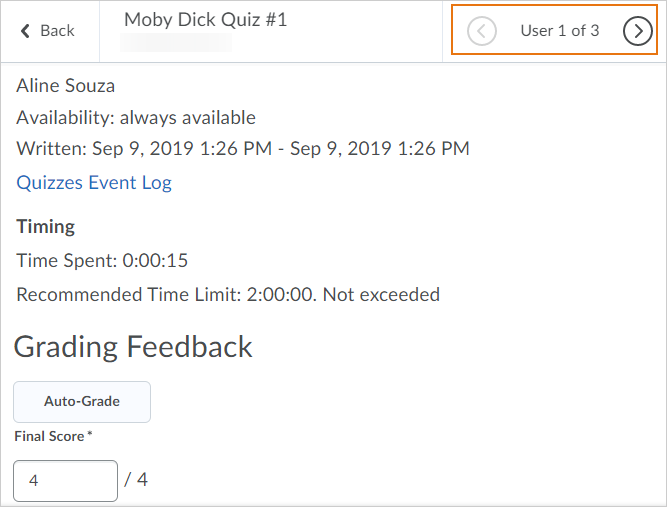October 2019 Update
Accessibility – Compliance with WCAG 2.1 level AA
October 2019 release now aligns to the updated WCAG 2.1 level AA standards in both compliance reporting and all new development work. Updated the shared components, such as fonts, buttons, menus, and input fields to better support WCAG 2.1 level AA requirements and recommendations. These changes include:
-
Adding input type and auto-complete to appropriate fields to facilitate a user’s ability to complete forms
-
Adding escape key commands where appropriate to components that appear on hover or focus
-
Updating components that activate on down event to ensure that a user can cancel actions
-
Improving colour contrast on additional components in the Learning Environment
Assignments – Change to immersive navigation bar
When evaluating an assignment submission, the user interface has been updated slightly. The Next Student and Previous Student buttons above the submission and learner information have been replaced by forward and back chevrons that display in the immersive navigation bar. Previously, these buttons were displayed across the entire width of the page. The information on which user you are evaluating (e.g. 1 of 12) displays between the back and forward chevrons.
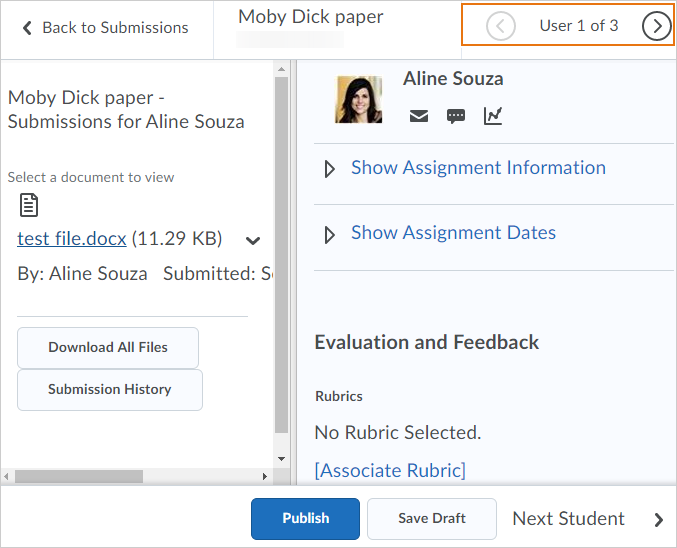
Workflow – Improvements to consistency
The language and methods by which instructors make activities hidden or visible to learners across different tools is now consistent. Changes include:
-
The visibility control now uses a checkbox with the consistent terminology Hide from users in all instances. This change affects the Assignments, Discussions, Quizzes, Surveys, and Grades (grade item and grade category) tools.
-
In Discussions, the Visibility, Availability Dates, and Locking options move from the Properties tab to the Restrictions tab.
-
The Hide from users checkbox appears under the title field of all activity creation pages in the Content tool.
-
In Content, on the table of contents, there is now a visibility icon button for use with both content topics and modules. The icon serves as a visibility switch. The visibility status of a topic appears when the topic is not visible, when the table of contents is in bulk edit mode, or when a topic is in edit-in-place mode. The table of contents fly-out no longer provides the ability to switch the visibility of a topic or module.
-
In Content, the Hide from users and Make Visible to users options are available in the context menus for topics and modules in the table of contents, and in the context menus of topics on the topics’ detail page.
The Instructor view of the list page of several tools now has consistent icons in a consistent order for activity restrictions. Changes include:
All common activity icons appear before tool-specific icons. There is now only one Special Access icon in Quizzes (previously there were two, one for each type of Special Access). The Special Access icon also now appears in Assignments where it previously did not. All icons have been updated to the Daylight style (except the Bonus Grade item, which will be done in a future release). The Exemptions icon now appears on the list pages. Alt-text appears on all icons on the activity pages. In some cases, the alt-text has been changed to provide consistent text across all icons of the same type. Across many tools, including Quizzes, Surveys, Grades, and Discussions, the Restrictions tab provides the ability to control the visibility status and availability dates for an activity. Changes include:
-
Changes to the Restrictions tabs in Quizzes, Survey, Grades, and Discussions to show Hide from Users with a check box control to turn on or turn off the visibility of the item.
-
Previous sections containing the visibility settings in Surveys, Grades, and Discussions (for Forums and Topics) are renamed to Availability.
-
Availability dates in Grades (for a grade item and grade category) and Discussions (for Forums and Topics) now appear and can be hidden.
There is now a consistent individual and bulk process workflow to hide or show activities. With this workflow, users can quickly change the visibility status from the list of activities without first having to edit the activity. Changes include:
-
In Quizzes, Surveys, and Grades, users can hide or show individual items under the context menu of an individual item or bulk items from the More Actions button at the top of the page.
-
In Discussions, users can hide or show individual items under the context menu of each topic and forum. Bulk hide or show is not available for Discussions.
The language and methods by which instructors save content on the New Activity page (Content tool) are now consistent. Whether the item is visible or not is determined by the Hide from Users permission check box. Changes include:
-
Publish and Save as Draft have been combined into a single button called Save.
In addition, there are other consistency updates throughout:
-
The Completion Method icon in the table of contents in the Content tool is now a menu. If an instructor does not have permission to edit the Completion Method, the icon is displayed and the button menu does not appear.
-
In the Grade book, on the context menu for a grade item, the Grade All option is now Enter Grades.
-
In the Grade Item and Grade Category event log, the Visibility property is now Visibility Status. Status options are now Hidden or Not Hidden.
-
In the Grade Item and Grade Category event log, the End Date Restriction and Start Date Restriction properties are now Availability End Date and Availability Start Date.
-
In the Grade Item and Grade Category event log, changes to the Visibility and Date properties are now logged independently.
-
In Surveys, the display of availability dates on the survey Administrator and User list pages are now consistent with the display currently used in Quizzes.
Brightspace Pulse – iOS support update & Dutch Language now supported
The latest version of Brightspace Pulse is supported on Apple devices with iOS 11 or higher. Older versions of Brightspace Pulse will continue to work on Apple devices with iOS 10, but will not receive any app updates. For an optimal experience, D2L recommends installing the latest version of Brightspace Pulse on Apple devices with iOS 11 or higher. Brightspace Pulse is now available in Dutch.
Intelligent Agents – Email Attachments
You can now add attachments to automated email messages when creating and editing intelligent agents. The intelligent agent email template contains an Attachments area that enables you to upload local files, select from available course files, or record audio.
Quick Eval – Accessibility improvements to Activities view
To increase the accessibility of the Activities view in Quick Eval, the feature is now compatible with screen reader technology.
Quizzes – Change to immersive navigation bar
When evaluating a quiz submission, the user interface has been updated slightly. The Next Student and Previous Student buttons above the submission and learner information have been replaced by forward and back chevrons that display in the immersive navigation bar. Previously these buttons were displayed across the entire width of the page. The information on which user you are evaluating (e.g. 1 of 12) now displays between the back and forward chevrons.