General Announcements
The Office 365 Widget is now available to add to your course homepage. We have also added the Office 365 Widget to the Avenue to Learn system homepage.
To add the widget to your course homepage, refer to the Avenue Homepages and Widgets Workshop. The Office 365 widget can be found in the ‘system’ widgets, when you are editing your homepage:
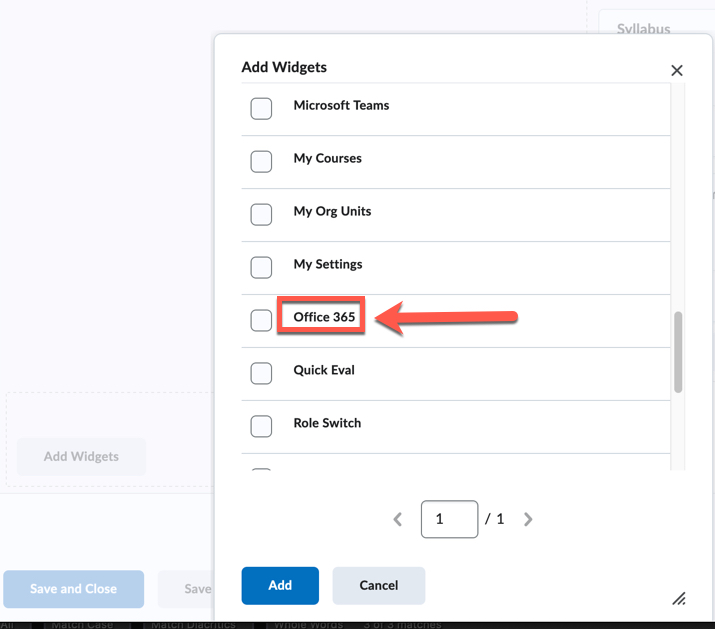
SMS (Short Message Service) notifications will no longer be supported or available starting in the July 2024/20.24.7 release. This change is in response to the deprecation of this service by mobile providers. Users can receive mobile push notifications in Brightspace Pulse, and can subscribe to email notifications in place of SMS notifications. For more information, refer to Intent to EOL SMS Notifications.
Advanced Options in Assignments (Pilot)
We are now beta testing an advanced assessment feature for Avenue to Learn Assignments.
Assignments now has additional advanced options to manage who evaluates a learner submission. This capability allows you to manage evaluations for large class sizes and when there is a need for an additional evaluator to evaluate the learner’s submission. The option to allocate evaluations can be made according to group or section enrollment if desired. There is also an option to choose who publishes the evaluation to learners that helps the lead instructor or the quality team to review the evaluations before publishing them to learners.
These features and more will be available soon in our production environment. Support article for this process will be up soon!
Assignments – Annotations update from Version 2023.4.0 to 2024.3.0 | Updated
This release updates the Assignment Annotations tool from PSPDFKit Version 2023.4.0 to Version 2024.3.0 This update fixes several defects; in addition, the icons used in the following areas have received minor updates:
- Main toolbar
- Line tools
- Ink tools
- Page Layout tools
- Sidebar tools
- Drawing sub-toolbar
- Highlighter sub-toolbar
- Text Highlighter sub-toolbar
- Eraser sub-toolbar
- Note sub-toolbar
- Textbox sub-toolbar
- Line and Arrow sub-toolbar
- Rectangle sub-toolbar

Figure: This feature updates the appearance of the icons in the main toolbar (above) to the new style (below).

Figure: This feature updates the appearance of the icons for the line tools (left) to the new style (right).

Figure: This feature updates the appearance of the icons for the ink tools (left) to the new style (right).

Figure: This feature updates the appearance of the icons for the page layout tools (left) to the new style (right).

Figure: This feature updates the appearance of the icons for the sidebar tools (left) to the new style (right).

Figure: This feature updates the appearance of the icons in the highlighter and drawing sub-toolbars (above) to the new style (below).
 |
Warning: Safari browsers using versions older than version 15.4 are no longer supported for the Annotations software. This is currently a legacy browser. For more information, refer to Browser support. |
Brightspace Editor – Updated storage location for feedback attachments in Assignments, Discussions, and Quizzes | Updated
With this release, when instructors access Assignments, Discussions, or Quizzes, and use the Insert Stuff file picker to attach feedback, those files are now stored in the Feedback Files location. This location is designated for the learner feedback area.
Learners can review their feedback files from the Grades page, just like files attached from Feedback Files.
 |
Note: Only feedback added from the Overall Feedback field and the Completion Summary page in Quizzes appears in Grades for learners. |
Similar to the feedback files, once feedback is deleted, it cannot be restored.
Previously, when an instructor attached feedback files through the Insert Stuff file picker, the files were stored in Manage Files.
Manage Dates – Bulk edit and offset dates for recurring Intelligent Agents | Updated
With this release, users can edit and offset multiple intelligent agents that have already been set up with a recurring schedule (for example, daily or weekly). In addition to editing an intelligent agent in the Intelligent Agents tool, users can now use Bulk Edit Dates to add or remove a new start date or end date, or use Bulk Offset Dates to offset the start date or end date from the Manage Dates tool.

Figure: Click Bulk Offset Dates to adjust the start or end date of multiple agents.

Figure: Users can offset the Due Date, Start Date, and End Date either forward or backward.
Previously, intelligent agents had to be manually edited or offset in the Intelligent Agents tool.
As of this release, intelligent agents with a one-time run schedule do not appear in Manage Dates and must be updated in the Intelligent Agents tool. Editing intelligent agents with a one-time run schedule in Manage Dates is under consideration for a future enhancement.
Social media share buttons – End of Life | Removed
As of this release, social media share buttons appearing in public Blogs, ePortfolio presentations that are externally visible, and LOR objects in public repositories are now removed for all users.
For additional information about this feature removal, refer to the Intent to EOL Social Media Share Buttons blog post.
