General Announcements
- To maintain performance, accessibility, and security, the minimum supported browser versions increases every January and July. This update increases the minimum supported browser versions to:
- Chrome 135
- Edge 135
- Safari 18
- Firefox 137
The minimum legacy browsers are now:
- Chrome 103
- Edge 103
- Safari 16
- Firefox 103
The following browsers are no longer supported:
- Chrome 102 and earlier
- Edge 102 and earlier
- Safari 15 and earlier
- Firefox 102 and earlier
For optimal performance, We recommend using the latest version of a supported browser.
Assignments – Flexible text or file submission options for enhanced learner choice | New
This feature enables instructors to create a new assignment type that accepts submissions in the form of an uploaded file, text entered in Brightspace Editor, or both.
To create this new type of assignment, instructors must go to the New Assignment page, expand the Submission & Completion panel, open the Submission Type dropdown, and select the new File or text submission option.

Figure: The new File or text submission option appears in the Submission Type dropdown on the New Assignment page.
For these assignments, learners can choose how they want to demonstrate their learning. For example, if the assignment is an essay, learners can upload a file, paste a link to an external file in the text box, or type the entire essay into the text box. For assignments restricted to only one file, learners still have the option to add a text submission. Learners will also see an expanded Brightspace Editor for text submissions on the assignment submission page.

Figure: The new Submit Assignment page for learners, showing the option to submit files and the option to enter text in Brightspace Editor.
Previously, the available Submission Types were: File submission, Text submission, On paper submission, and Observed in person.
 |
Note: Text submissions are not supported by the Annotations tool. |
This feature implements the following PIE item:
- D4773 (Assignment Folders should accept BOTH a file and a text submission type not just one or the other)
Groups – All group enrollments now processed via background job | New
To support upcoming changes to increase group enrollment limits planned for August 2025, all group enrollment workflows are now consistently handled by a background job.
Previously, group enrollments created through the Groups tool, APIs, and course copy operations were processed asynchronously to reduce timeouts and errors. With this update, all group enrollment methods (through the Manage Users tool, Classlist enrollments that add users to groups, enrollment APIs, Banner integrations, and Self Registration) are processed using the same background job mechanism.
For end users, this update ensures that when they complete an enrollment in a course offering, any corresponding group enrollments within that course are also processed automatically. This background process may take one to two minutes to complete.
This feature provides consistent and efficient group enrollments across tools and workflows, ensuring a seamless experience as enrollment limits increase, and preventing timeouts and errors during high-volume events.
For more information about planned enrollment changes, refer to the Improving groups with increased enrollment limits blog post.
Groups – Bulk enroll and unenroll users by CSV file import | New
Instructors can now bulk enroll or unenroll learners in existing groups using a comma-separated values (CSV) file in the Groups tool. This feature adds a new Import button to the Manage Groups page and an Import option in the Category drop-down menu. Clicking Import opens a guided workflow with detailed instructions for correctly formatting the CSV file. Each line in the file must represent a single action: either enrolling or unenrolling a learner from a specific group in the course. CSV file modifications are limited to learners currently enrolled in the course.
Once uploaded, the system validates the CSV file. If the file contains no errors, the enroll or unenroll actions are performed, and once completed, the import results are displayed immediately. If there are any errors found in the file, the process stops and generates a list of errors found.
Cancelling the process does not reverse completed actions. Only one import process can run at a time.
Either Username or Org Defined Id, and Group Name or Group Code, are required to ensure there is enough information to complete the enrollment or unenrollment action.
This feature implements the following PIE items:
- D8710 (Group enrollment from a file)
- D7963 (Improve Group enrollments for 100+ students)
- D294 (Create Groups and/or enroll students in Groups using a CSV Spreadsheet)
- D6790 (Enrolling students in groups)
- D11671 (Allow instructor to bulk enroll students across ALL group categories at once)

Figure: The new Import option appears on the Manage Groups page and in the Category drop-down menu.

Figure: The new Import page includes instructions to create a CSV file for enrolling and unenrolling users.

Figure: After uploading a file, the Import page displays the process and checks for errors in the file.
Homepage Widget Expansion Pack – Topic icons and configuration options now available for the Content Navigator Widget | New
To improve visual consistency across the platform, users can now display icons to the left of Content Topic titles in the Content Navigator Widget. This update aligns the widget’s appearance with the iconography used in Lessons view and the New Content Experience.
Icons can be enabled at both the organization and course levels:
- Course Level: From the Course tab, select Display Menu Item Icon to enable icons for that specific course.
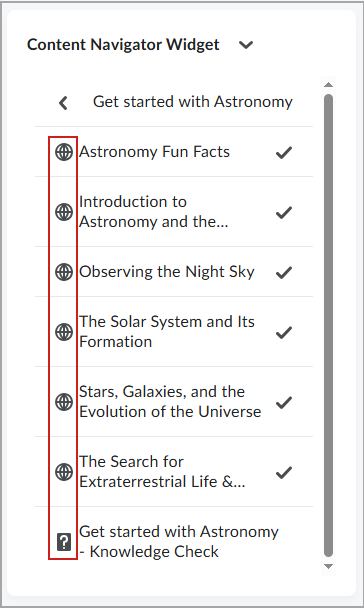
Figure: Content Navigator Widget showing topic icons and completed items with a check mark.
Quizzes – New Quiz Evaluation Experience is the default | Updated
Initially introduced in September 2024/20.24.9, the New Quiz Evaluation Experience is now enabled by default for all clients.
Quizzes – Full HTML Editor for Question Feedback | New
This update introduces the full HTML editor for question-level feedback in Quizzes, enhancing the instructor experience and aligning it with the editors already available for Attempt Feedback and Overall Feedback, including support for the equation editor and file upload features.
Previously, instructors could provide feedback on individual questions using only the inline HTML editor, which offered limited formatting and functionality. With this update, instructors can now:
- Upload files securely
- Insert equations
- Use advanced formatting and media tools

Figure: The question Feedback editor now includes extended options.
This feature implements the following PIE item:
- D12335 (Add the equation editor to the question feedback in the new quiz evaluation experience)
Quizzes – Reopen a submitted quiz attempt | New
Instructors can now reopen the most recently submitted quiz attempt, allowing learners to resume from where they left off. The new feature supports scenarios where learners run out of time or submit their attempt by mistake, reducing frustration from auto-submissions and improving overall quiz management flexibility.
Previously, instructors could not reopen a submitted quiz attempt. This update introduces the ability to return quiz attempts to an unsubmitted state and adjust time limits if needed.

Figure: Reopen a quiz attempt from Manage Quizzes by selecting an attempt and clicking Reopen.

Figure: In the Reopen Quiz Attempt dialog, instructors can add extra time and confirm the reopened attempt.
This feature implements the following PIE items:
- D1993 (Allow instructors the ability to unsubmit a quiz attempt)
- D6069 (Re-Open a Quiz)
- D6230 (Resume Quiz with Set Time Limit)
- D7653 (Un-submit quiz option for instructor)
- D7804 (Change Reset Quiz Attempt Workflow)
Quizzes – Statistics available for rubrics on written response questions | New
Instructors can now view rubric statistics for rubrics associated with written response questions across all learners’ first attempts in a quiz. Both Overall Statistics and Criteria Statistics are included with this update.
Previously, rubric statistics were limited or inconsistent for written response questions. With this update, the rubric statistics display data per quiz question for all users, not just the quiz overall.
The user interface clearly indicates that only first attempts with text are included in the stats.
This update provides instructors with consistent rubric statistics across all assessment types for better insight into how learners perform on written response questions in particular.
Rubrics – Options to improve rubric management | New
To improve efficiency when reviewing assessments, instructors can now clear rubric scoring using the new Clear Selections option.
This update supports instructors who need to reset scoring and start from scratch. Clearing the rubric score does not remove any previously entered feedback.

Figure: Click Clear Selections in the confirmation dialog to remove rubric scoring.
Selecting Clear Selections requires users to confirm the action. The option to undo this action appears in a pop-up window for a brief amount of time after clicking Clear Selections.
Previously, to modify scoring, instructors had to manually clear each rubric level.
In addition to the Clear Selections menu option, the Set All Ungraded option is also updated. When no rubric levels are selected, the option now appears as Set All to Yes and Set All to No in the menu.
This improvement follows the recent release of the Set Ungraded option in the January 2025/20.25.01 release, to make it easier to manage rubric scoring.

Figure: Set All to Yes and Set All to No menu items are now available in Rubrics.
This feature implements the following PIE items:
- D12054 (Reset/Clear Rubric)
- D9336 (Include a Clear All for Rubric Evaluation)
