General Announcements
- Avenue to Learn’s minimum for supported browser versions increases every January and July. The July update increases the minimum supported browser versions to: Chrome 124+, Edge 124+, Safari 17+, and Firefox 124+. The minimum legacy browsers are now: Chrome 81, Edge 81, Safari 14, and Firefox 75. The following browsers are no longer supported: Chrome 66, Edge 18, Safari 11, and Firefox 66. For an optimal experience that offers better performance, accessibility, and security, D2L recommends that all users access Brightspace with the latest version of their supported browser. For more information, refer to Browser support.
- In tables with complex headers, it is now easier to sort by several complex sort options (for example, first name and last name in a single column). In addition, the updates ensures a consistent screen reader experience across Brightspace components that use tables.
The Office 365 Widget is now available to add to your course homepage. We have also added the Office 365 Widget to the Avenue to Learn system homepage.
To add the widget to your course homepage, refer to the Avenue Homepages and Widgets Workshop. The Office 365 widget can be found in the ‘system’ widgets, when you are editing your homepage:
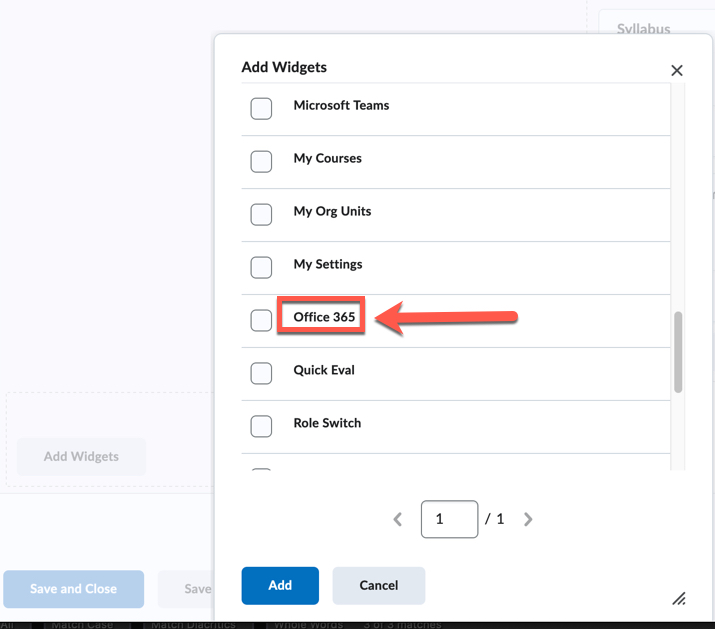
SMS Notifications – End of Life | Removed
As of this release, SMS Notifications are permanently removed from Brightspace. Short Message Service (SMS) Notifications allowed users to subscribe to select notifications to be forwarded to their mobile phone number. Stored phone numbers are deleted following this release and are no longer needed to send notifications. The Mobile Carrier Management page is removed from Admin Tools; and the Notification Number seen when viewing a user in the Users tool is also removed.
Email-based notifications remain, and users can still receive email notifications if they subscribe. Alternatively, users can use the Brightspace Pulse app to receive the same mobile push notifications that were available with SMS Notifications.
For more information, refer to the Intent to EOL SMS Notifications blog post and the High Impact Changes Timeline.
Advanced Options in Assignments (Pilot)
We are now beta testing an advanced assessment feature for Avenue to Learn Assignments.
Assignments now has additional advanced options to manage who evaluates a learner submission. This capability allows you to manage evaluations for large class sizes and when there is a need for an additional evaluator to evaluate the learner’s submission. The option to allocate evaluations can be made according to group or section enrollment if desired. There is also an option to choose who publishes the evaluation to learners that helps the lead instructor or the quality team to review the evaluations before publishing them to learners.
These features and more will be available soon in our production environment. Support article for this process will be up soon!
Email – Emails queued as background task when sent to large numbers of recipients | Updated
With this release, emails that have 100 or more recipients are queued for sending as background tasks, allowing users to continue working while the email is being sent. A Sending label is displayed when viewing the email in their Sent Items folder to indicate that the email has been queued; this label disappears once the email is sent. If any issues occur while sending the email, an alert message appears in Message alerts with the details.
Emails sent to fewer than 100 recipients are sent immediately and any errors appear in the Compose New Message window.
Previously, emails with large numbers of recipients were not run as background tasks and could cause page timeouts. This feature does not impact the maximum number of recipients of an email, which remains at 200 (including CC) and at 3000 for BCC.
This release also includes header labels for the columns within the Email tool.

Figure: Users can see if their email is Sending as a background task and view details about the email under the appropriate headers.
