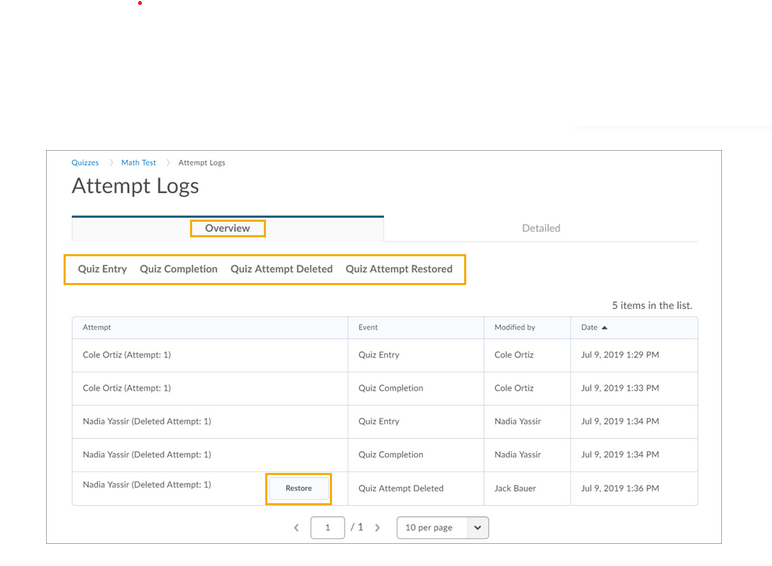August 2019 Update
Accessibility – Compliance with WCAG 2.1
As part of our ongoing commitment to design and develop against WC3 accessibility best practices, there are updates to our shared web components, such as fonts, buttons, menus, and input fields, to ensure they align with WCAG 2.1 standards. These changes include:
-
Text color change from #56A5C to #494C4E for our standard font styles, which is WCAG Level AAA compliant.
-
Resetting clients to “Normal” for their Org default size to ensure that default configurations have appropriate legibility. In addition, the configuration option for setting a font override at the Org level has been removed. Users can still change their personal font preferences using Account Settings and existing individual user overrides are retained.
-
Changes to the color, borders, hover and focus styles of other web components such as buttons, menus and input fields to ensure they comply with WCAG 2.1 color contrast requirements for non-text components.
These changes will improve readability and provide better ability to meet contrast compliance with non-text elements. It is D2L’s (the makers of Avenue to Learn) intention to be an industry leader in inclusive design, and these changes improve support for individuals with alternative fine motor, cognition, and low vision needs. These compliance changes contain no changes to workflows; all changes are look and feel only.
Quizzes – General availability of Quiz Builder
The new Quiz Builder experience is now generally available and recommended for use in production courses. Quiz Builder is a new work flow for adding, editing, reordering, and deleting quiz content in the Quizzes tool. It is released with an opt-in/opt-out option.
Quiz Builder saves instructors time by streamlining the screens and work flows for building and arranging quiz content. Instructors can add questions, sections and question pools, or import from the Question library. From a single interface, they can edit, delete and reorder questions. They can also review critical information such as question points and total points in the quiz; mandatory and bonus status and shuffling behavior.
This feature can be enabled at the Org level or for individual org units. This feature can be turned on with an opt-in/opt-out option or turned on as the only supported view.
Once turned on, you can use the new Quiz Builder experience by clicking Add/Edit Questions on the quiz Properties tab. The updated Add/Edit Questions screen provides the option to add, edit, reorder, delete, and move between sections using keyboard interaction in the new experience. The experience is accessible when using assistive technologies.
When you opt out of the Quiz Builder experience, you are prompted to leave feedback on the new design.
Quizzes – Restore quiz attempts in the Quiz Attempt log
Instructors can now restore deleted quiz attempts for learners from within a quiz using the new Quiz Attempt log. The New Quiz Attempt log tracks quiz attempt submissions per user, in both an overview and detailed set of logs.
The following actions are captured in the Overview:
-
Attempt Started
-
Attempt Submitted
-
Attempt Deleted
The Restore button appears when a quiz attempt is deleted for a user. Instructors can access the attempt logs from the Quiz name drop-down menu and in the Grade Quiz area. The ability to see the Restore button beside deleted attempts is now controlled by the renamed Reset and Restore Attempts permission.
The Detailed Quiz Log captures the following actions:
-
Quiz Entry and re-entry
-
Response Save time
-
Page Movement time
-
Quiz confirmation screen / completion
Notifications – Improvements to course notifications
To improve the delivery of course notifications in Avenue to Learn, the Notifications option, available from the username on the minibar, includes the following changes:
-
Added a Summary of Activity option for receiving email notifications about the summary of activity for each course. Options include: Never, Daily, or Weekly (default).
-
Removed the following Customize Notifications options: Allow past courses to send me notifications and Allow inactive courses to send me notifications. Learners can now only receive daily email digests for current and future courses.
-
Removed the following SMS notifications for Instant Notifications: Content – content item created, Content – content item updated, and Content – content overview updated.
If any of the removed notification options are currently selected, learners will no longer receive these notifications after the monthly update. To receive content-related instant notifications, D2L recommends using the Brightspace Pulse mobile app (links on Avenue’s home page here: https://avenue.mcmaster.ca) or select the Email option for the instant notification type on the Notifications page. Email content notifications remain unaffected.
Mail – Add images to messages
When composing email messages, users can select Insert Image to add pictures from their computer, a URL, or Manage Files. Images are inserted in place, attached to the email, and display in place for the recipient. The Insert Stuff button is no longer shown in Email, as it has several workflows that are incompatible with the external email experience.
Intelligent Agents – Release Condition Re-evaluations
Intelligent Agents now re-evaluate the status of release conditions at the moment of triggering to determine whether a user has completed a particular release condition or not. Previously, Intelligent Agents retained release condition information from users, even if users no longer triggered the retained release condition.
New Content Experience – Contextual course information
To provide learners with more contextual course information in the new Content experience, a new section in the table of contents menu displays the name of the course and overall course progress.