August 2025/20.25.08
Brightspace – Improved screen reader accessibility for some tabs and pages
To enhance accessibility, screen reader and assistive technology support is now improved for five tab pages in Brightspace. The changes clarify the content structure and tab navigation cues for screen readers. There are no visible changes to the interface.
The following pages are updated:
- Bulk Course actions
- Bulk Course Import History
- Outcome Sets and Achievement Scale tabs in Learning Outcomes
- Print Quiz in Quizzes
Groups – Enrollment limit increase
To support growing class sizes, the Groups tool now allows enrollment of up to 3000 users per group within a group category. Previously, the limit was 200 users per group.
This increased limit applies to all enrollment workflows, including:
- Automatic enrollment during group creation
- Automatic enrollment during Classlist enrollment, where automatic enrollment group types exist
- Manual enrollment using the Enroll Users and Import options within the Groups tool
- Groups enrollment via the Bulk User Management tool
The 3000-user limit is now strictly enforced across all methods of group enrollment. Previous workarounds that bypassed the former enrollment limit will no longer function for any group that has reached the 3000-user limit.
Currently, the automatic enrollment overflow functionality enrolls users into other groups in the same category if the selected group is full. However, when the 3000-user limit is reached in all groups, further enrollment attempts will fail. To continue processing enrollments, you must add additional groups to the category.
In cases where enrollment fails due to the user limit, the following indications appear:
- In the Groups tool, additional users cannot be selected without deselecting users already enrolled in the group
For more information about this feature and future developments, refer to the Improving groups with increased enrollment limits blog post in the D2L Brightspace Community.
Quizzes – Print your quiz
In response to customer feedback, this update provides instructors with a simple way to print an offline quiz that supports all native quiz question types, shuffling and randomization options, question pools, multiple versions, and an Answer Key.
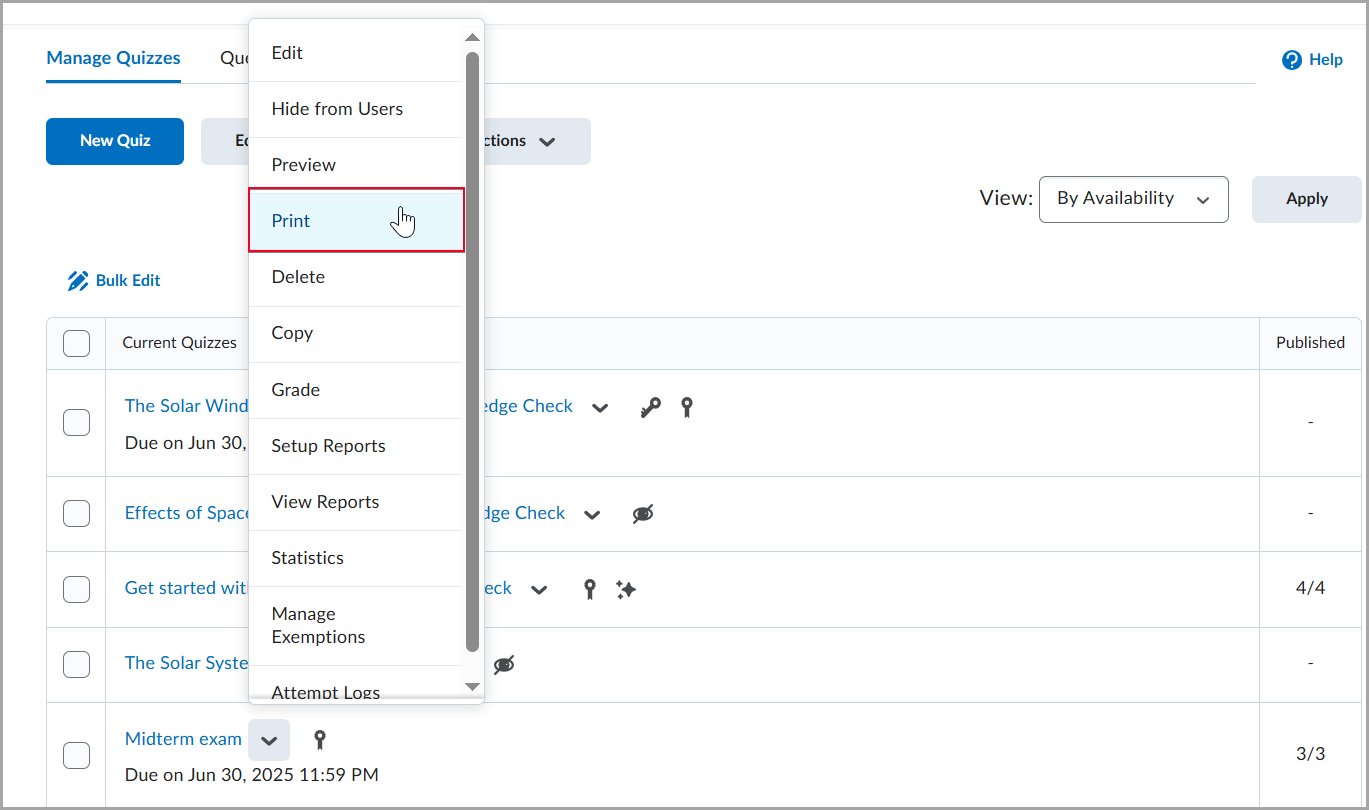
Figure: From the Manage Quizzes page, click the drop-down beside the quiz name and select Print.
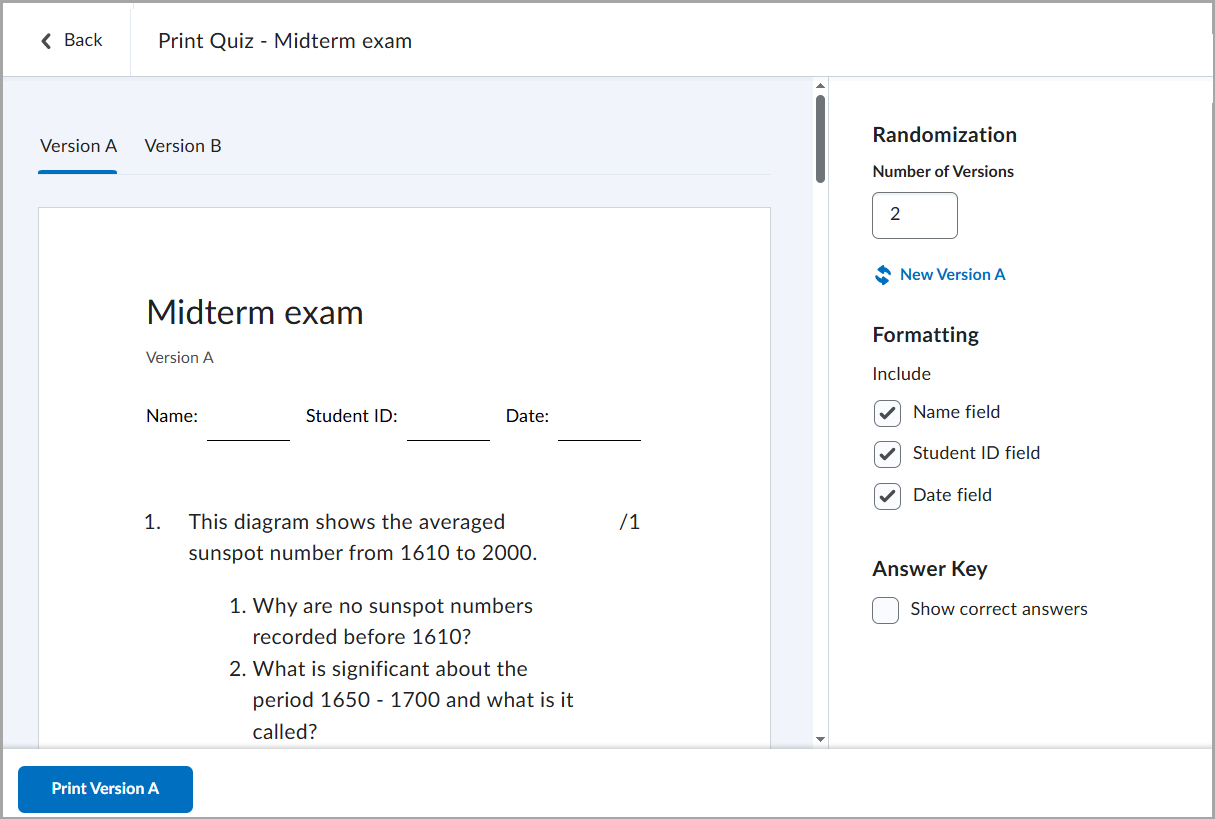
Figure: From the Print Quiz page, select a version tab, configure formatting, and click Print [Version].
Options to support multiple quiz versions include:
- Shuffle Quiz (under Timing & Display) to shuffle quiz sections and questions.
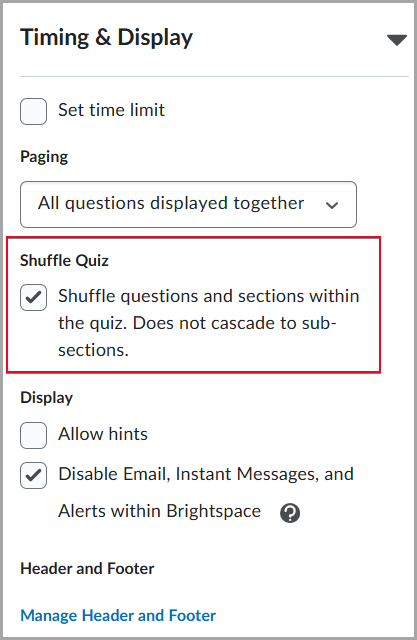 Figure: In the Timing & Display section of the quiz settings, select Shuffle Quiz to randomize the order of questions and sections within the quiz.
Figure: In the Timing & Display section of the quiz settings, select Shuffle Quiz to randomize the order of questions and sections within the quiz. - Shuffle questions in this section (when creating or editing a section).
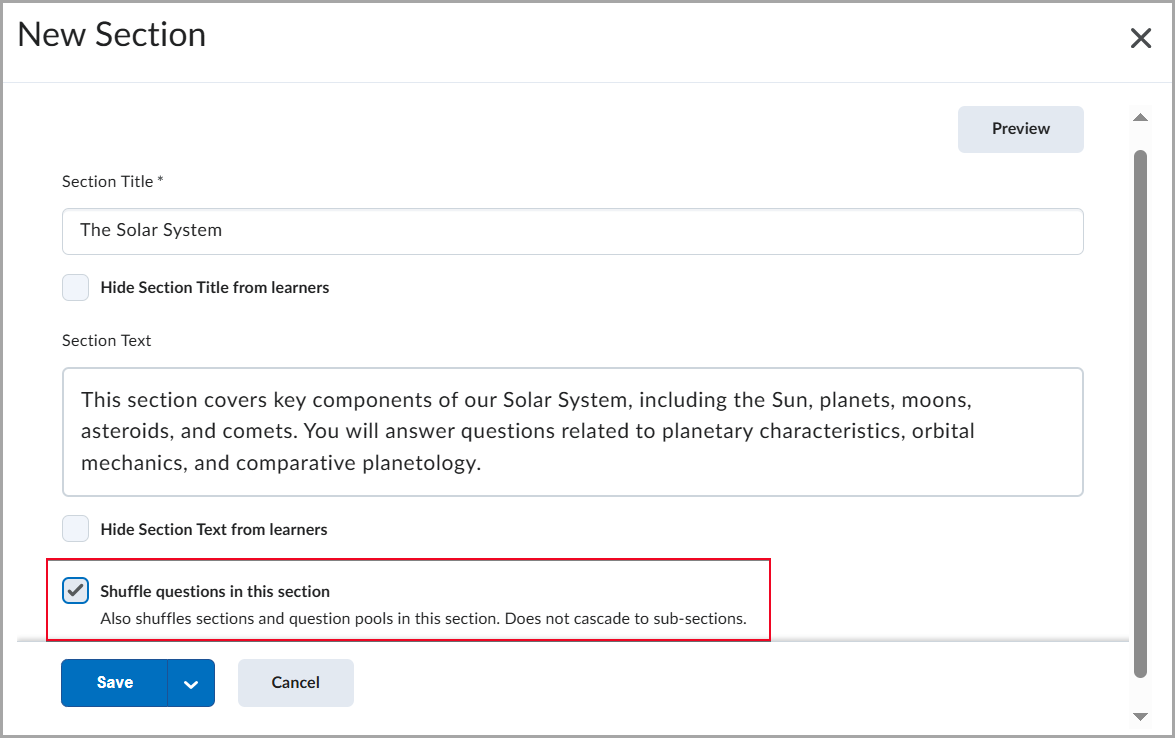 Figure: When creating or editing a quiz section, select Shuffle questions in this section to randomize questions, sections, and pools within the section.
Figure: When creating or editing a quiz section, select Shuffle questions in this section to randomize questions, sections, and pools within the section. - Randomize answer order when creating or editing a supported question type, for example, Multiple Choice.
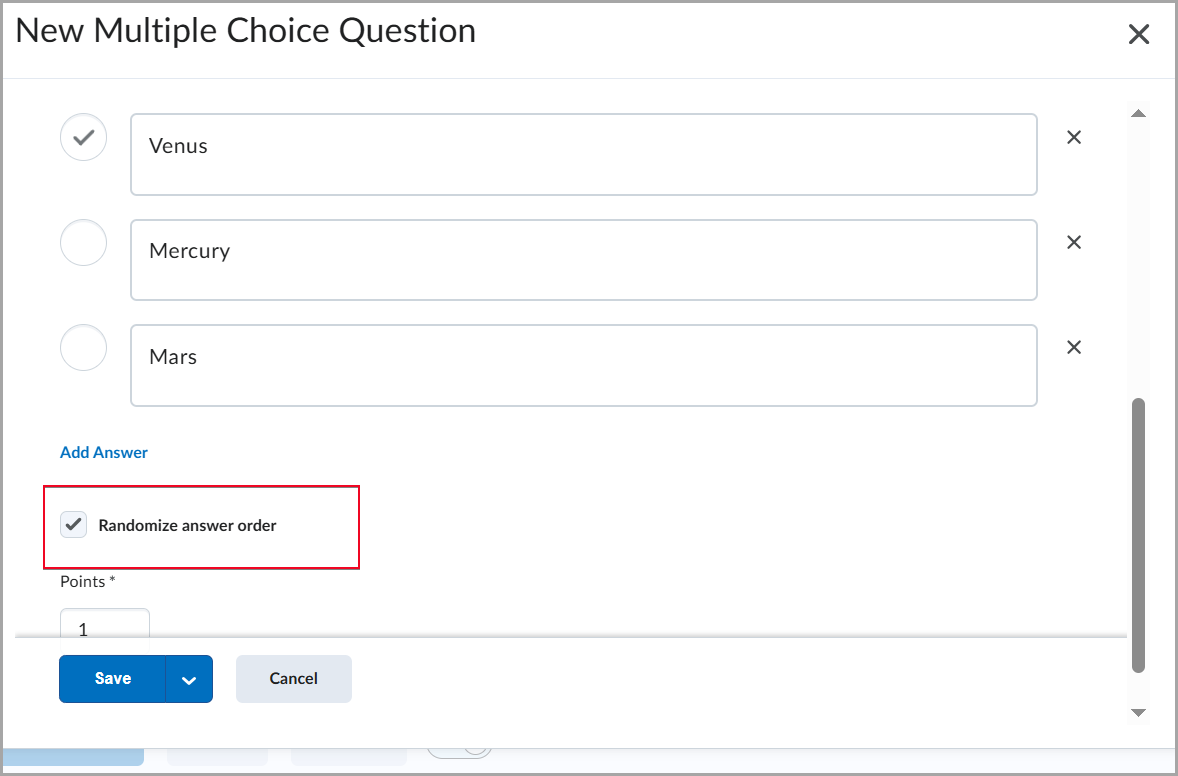 Figure: When creating a multiple-choice question, select Randomize answer order to present answer choices in a different order for each learner.
Figure: When creating a multiple-choice question, select Randomize answer order to present answer choices in a different order for each learner.
To help instructors quickly and easily grade printed quizzes taken offline, an Answer Key is provided for each version. It includes the correct answers and, where applicable, the grading method.
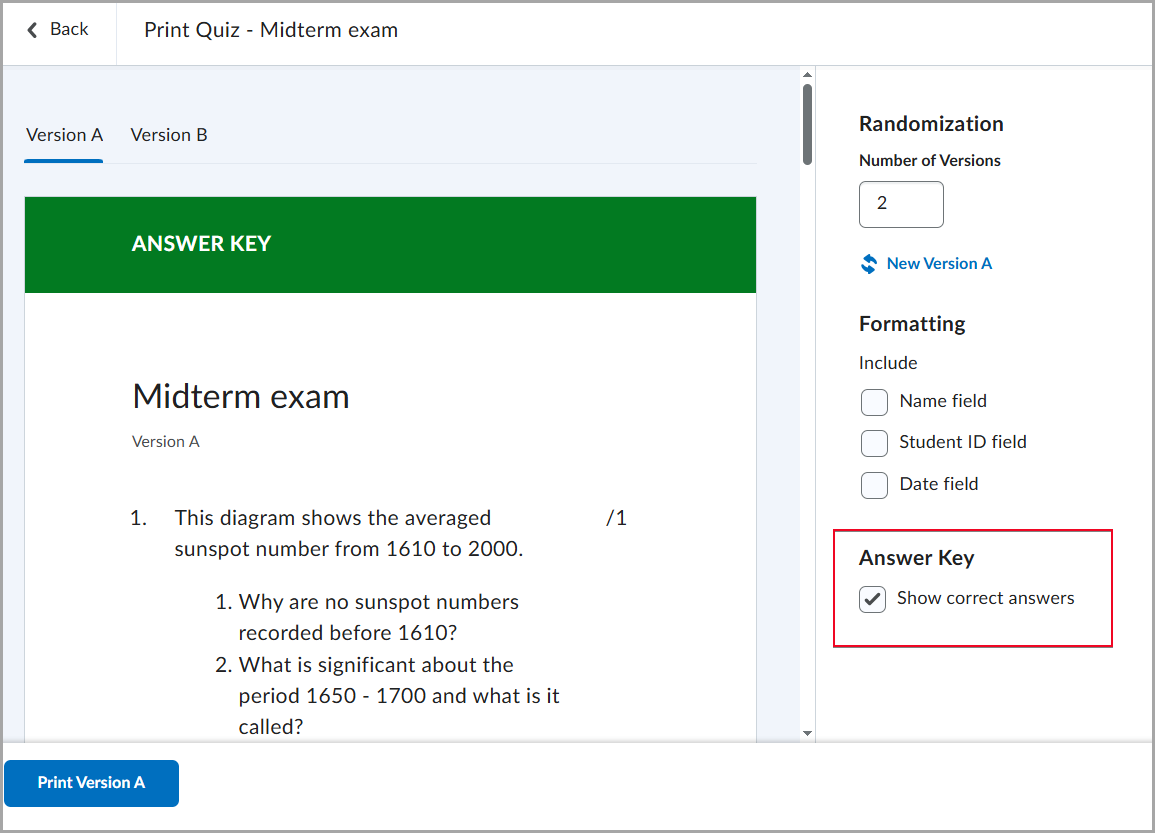
Figure: To grade a quiz, instructors can select Show correct answers and print the required version of the quiz with an Answer Key.
